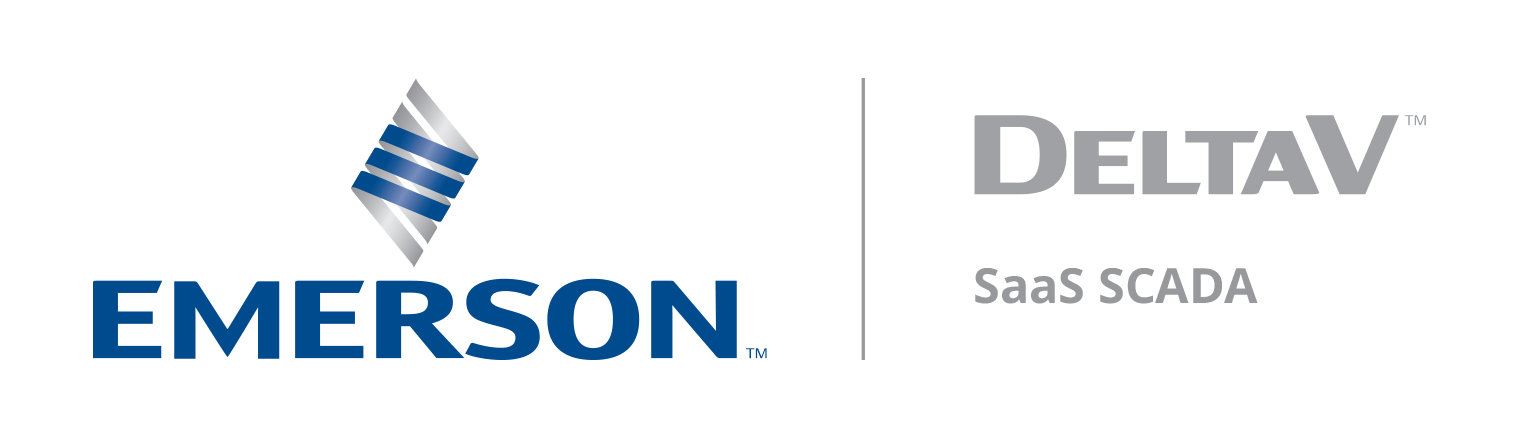New Updates to DeltaV SaaS SCADA October 28th, 2025
Last modified:
Upcoming DeltaV SaaS SCADA Promotion includes:
- Alarm Retry Intervals: Alarm notification retries are now unlimited; there are no longer limits on how often retries can be configured. Users can include current values and times in the notification.
- Pump Card Timestamp Precision: Pump card displays will now show timestamps with seconds included, providing more precise time tracking.
- Generation of QTR’s on Location Properties: Quality Transaction Records (QTR’s) can now be generated using location properties.
- Default Data Resolution: Users can now set default data resolutions when creating a report, streamlining the reporting process.
- Enhanced Feedback Forum and Knowledge Base: The Feedback Forum and Knowledge Base have been updated. Users can now access and utilize the improved resources for support and collaboration.
Bug Fixes:
- Bug – Hierarchy in Self-Serve Edit: Hierarchy is now in the locations tab and location in the hierarchy will stay the same when editing.
- Live Data Screens Error: Live data screens will select only one default screen to display, even when two defaults are selected.
- Time Zones: The CSV Data Exports and graphs time zones will match.
- SMS Number: SMS numbers are not required if one has already been entered, in the users’ page.
☁️ DeltaVSaaS.Support@Emerson.com | 📞 866 732 6967 | 🌐 Global Support
Alarm Retry Intervals
Users can now configure unlimited alarm notification retries with expanded options for retry intervals. Additionally, users can choose to include current sensor value and timestamp in each alarm notification.
Before:
Retry limit was capped at 5 attempts.
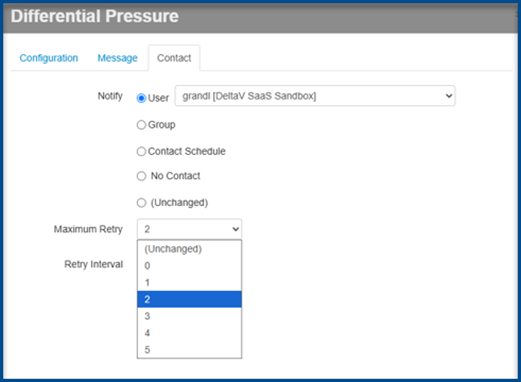
Retry intervals ranged from 60 seconds to 1-day.
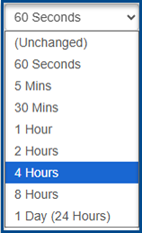
Alarm notifications did not include the current sensor value at the time it was sent.
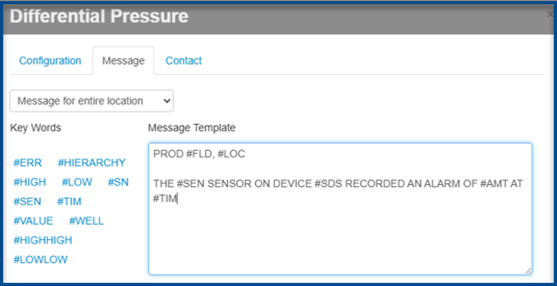
After:
Users can now select unlimited retries for alarm notifications.
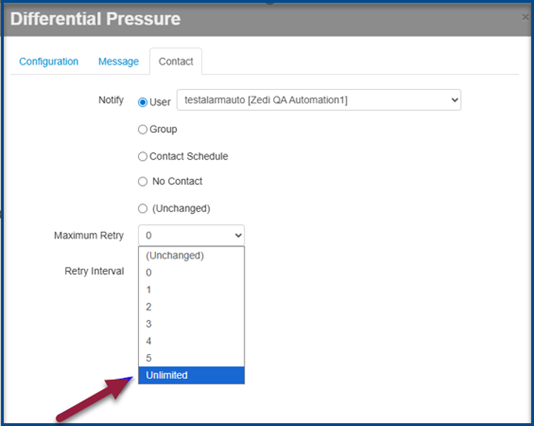
When unlimited retries are enabled, interval options range from 1-hour to 1-day.
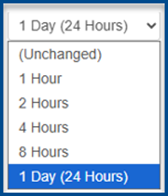
Users can include #CURRENTVALUE and #CURRENTTIME in notifications to display the most up-to-date sensor data and timestamp.
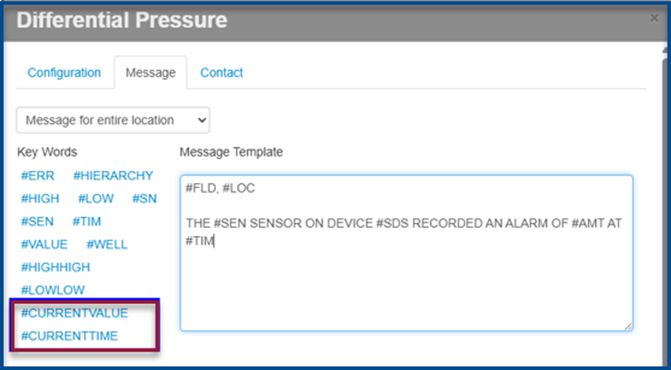
Pump Card Timestamp
Pump card displays will now include seconds in the timestamps.
Before:
Users could not see the seconds when viewing pump cards in the Live Data Screen.
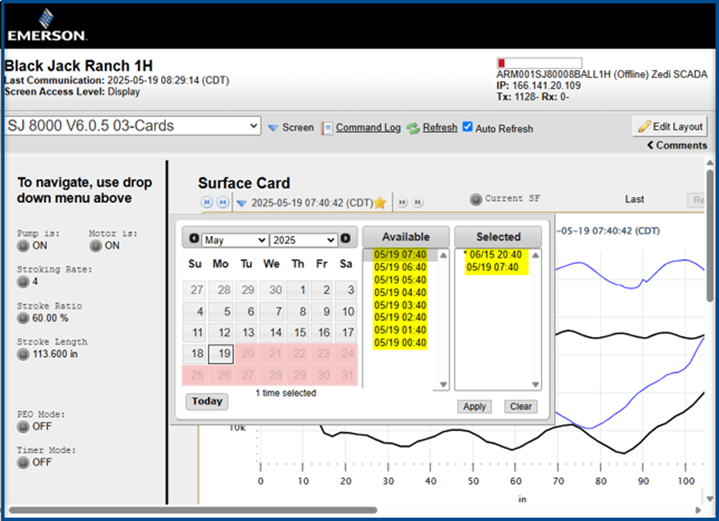
After:
Users can now see the seconds in the timestamps, when viewing pump cards in the Live Data Screen.
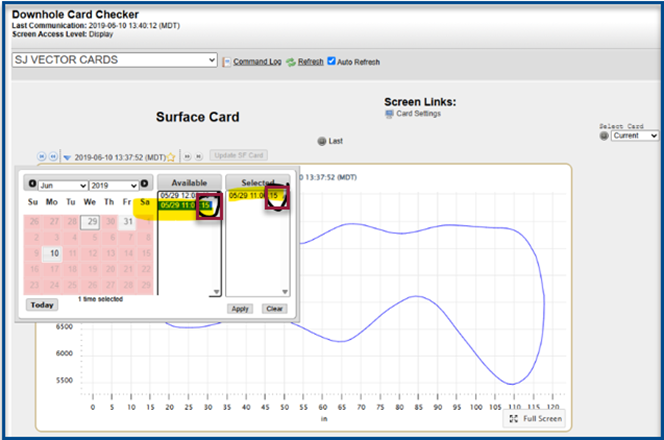
Generation of QTR’s on Location Properties
Users can now generate Quality Transaction Records (QTR’s) reports using location properties. This feature requires appropriate permissions. If you do not have access, please contact DeltaV SaaS SCADA for assistance.
To create a QTR with location properties:
1. In site display, select Configure Location from the pull-down menu.
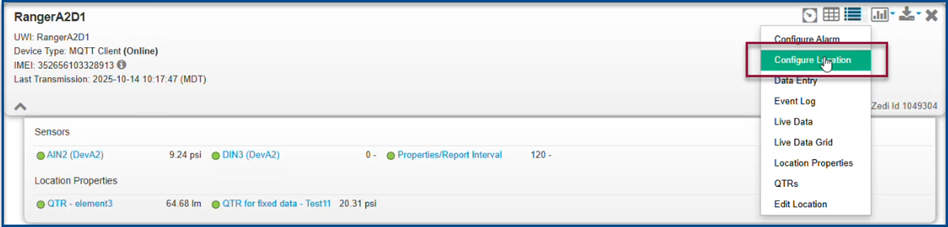
2. Select Location Properties at the top of the screen.
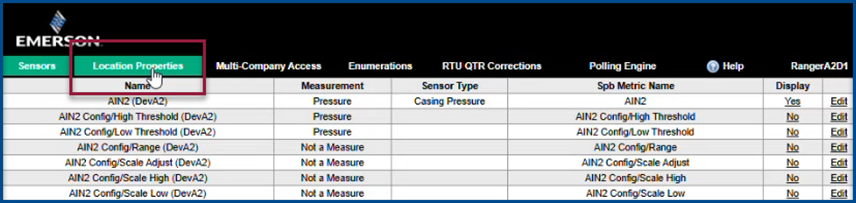
3. Select Edit to add a QTR.

4. Users can add a calculation to the location properties.
a. QTR Calculation Method: Select a calculation method; No QTR required, Smart-Alek EFM. Smart-Alek Weelhead, Smart-Alek LV, Smart-Alek Hours on, Basic QTR, VSA LV.
b. QTR Aggregate Type: Select aggregate type; Average, Summation, Proxy.
c. QTR Data Source: Select a data source; Create Hourly from Raw, Create Daily from Raw, Use Yesterday Value, Yesterday Value Source
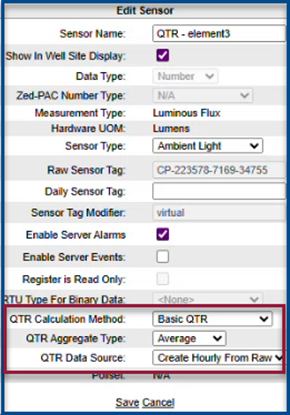
5. After a 24-hour cycle, select QTR’s from the drop-down menu in the site display.
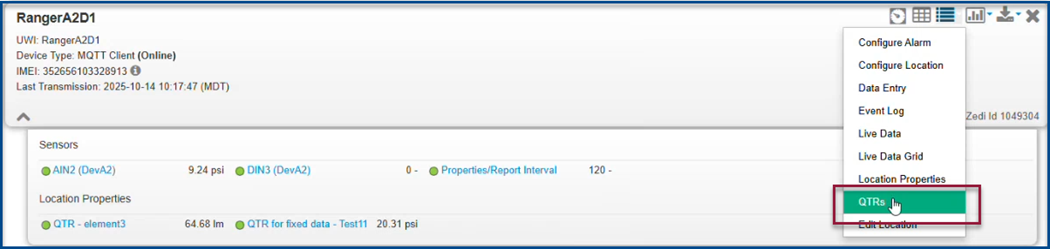
6. Find the date required and select View.
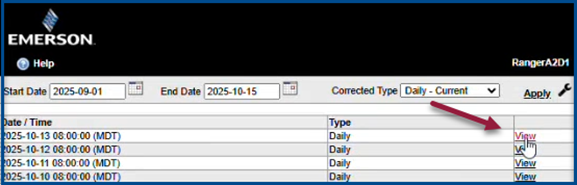
7. View the location property QTR.
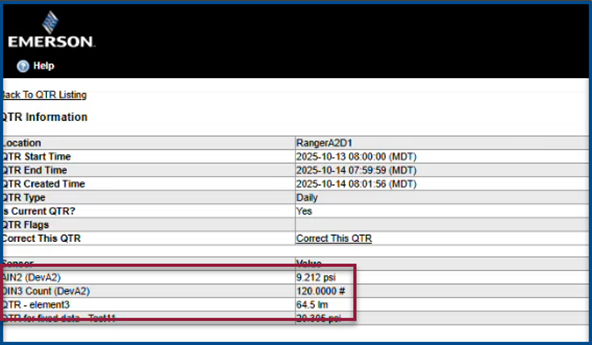
Default Data Resolution
When creating a report, the default data resolution is now set to Raw Data. Users also have the ability to set the data resolution as a default.
Before:
The default data resolution was set to Daily QTR.
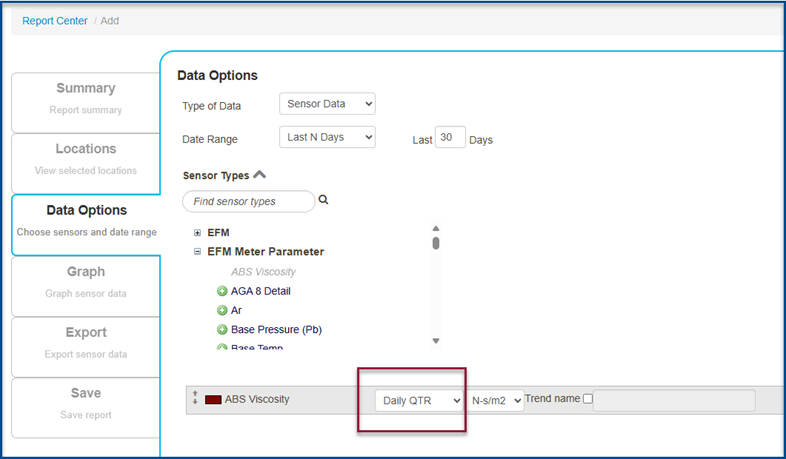
After:
The default data resolution is set to Raw. Users can set the default resolution for the report.
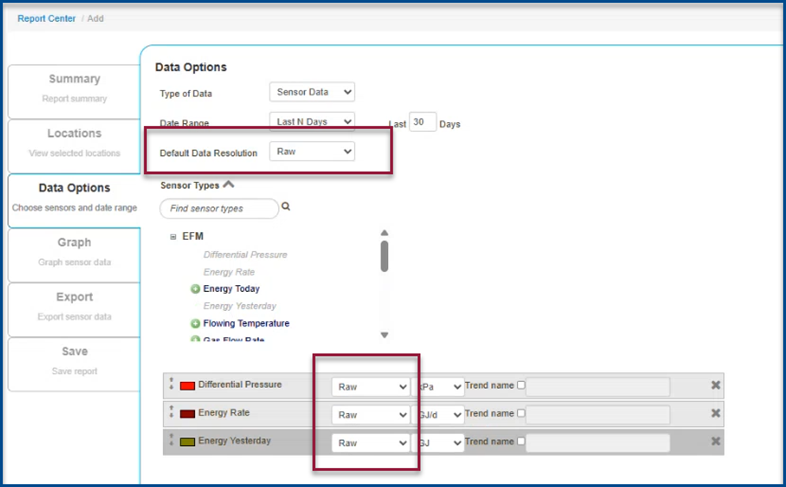
Hierarchy in Self-Serve Edit
When editing a site in Self-Serve edit, the site will now remain in its original folder within the hierarchy. The Hierarchy Name is now displayed in the Locations tab.
Before:
Editing a site would move it to the top folder in the hierarchy. The Hierarchy Name was found in the Device Tab.
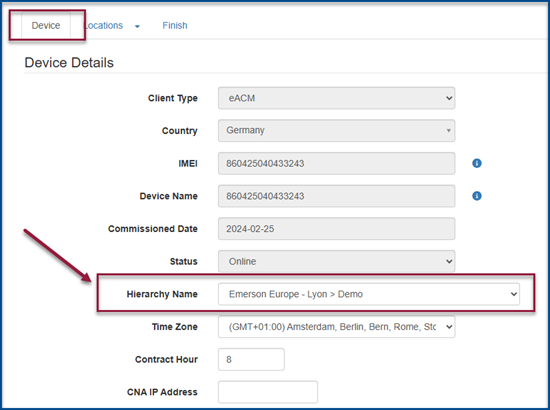
After:
The sites will stay in their original folder when editing. The Hierarchy Name is now located in the Locations tab of Self-Serve Edit.
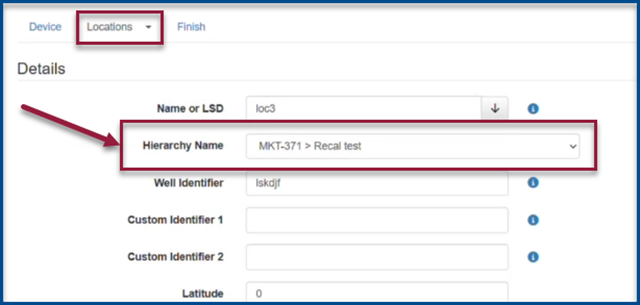
Updated Feedback Forum and Knowledge Base
The Feedback forum has been refreshed with a new look. Users can continue to provide feedback, ask questions, and engage with others. To make the most of the forum, we recommend exploring the updated layout to familiarize yourself with new features and navigation tools. We love to hear from you and want you to be clear and constructive with your feedback and suggest improvements where possible. Engage with others by commenting, or offering solutions helps build a stronger, more responsive community.
To access the Feedback Forum:
1. Select the Feedback button found on the home page of DeltaV SaaS SCADA.
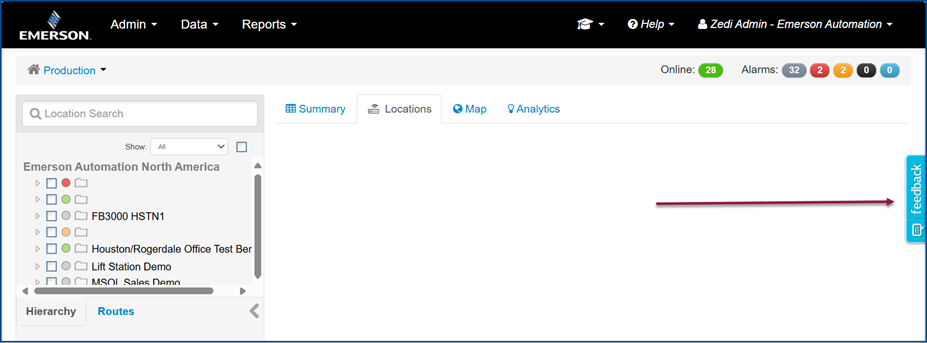
2. In the Feedback tab you will see:
a. Enter your Seach Term Here: Search for topics of interest or see if someone else has already posted about it.
b. New Post: Share your feedback or start a new discussion.
c. DeltaV SaaS SCADA Forum: Navigate to the full forum page.
d. Other’s Comments: View and respond to existing comments.
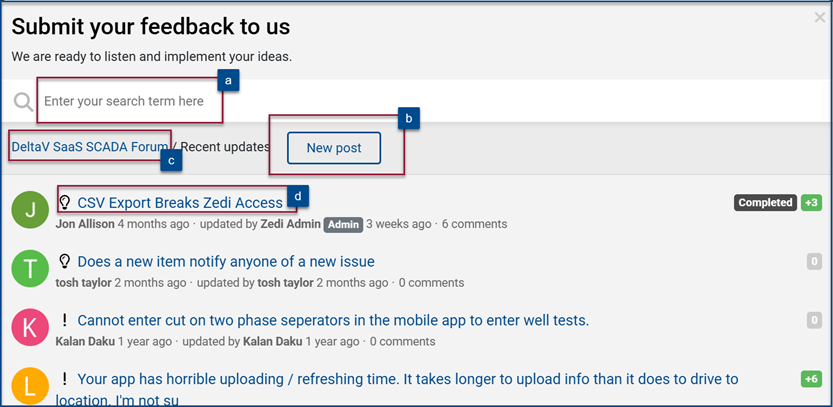
Enter your Seach Term Here:
Enter a topic that you would like to talk about. If others have posted, you will find those chats here, or you can create a New Post or New Ticket.
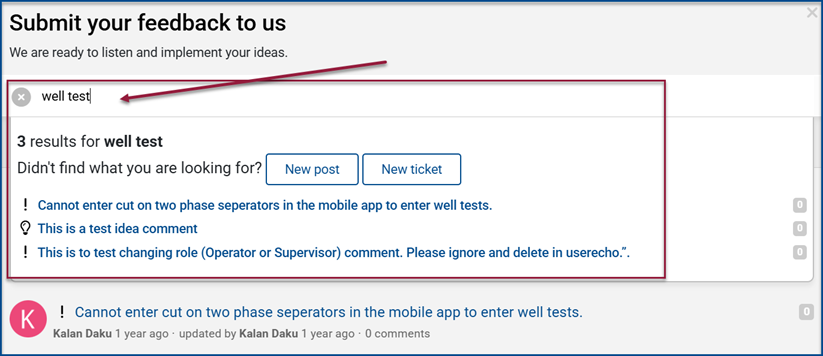
New Post
Enter your details into the form to be posted on the feedback page and select Submit. Comments will be provided to the user by DeltaV SaaS SCADA’s team.
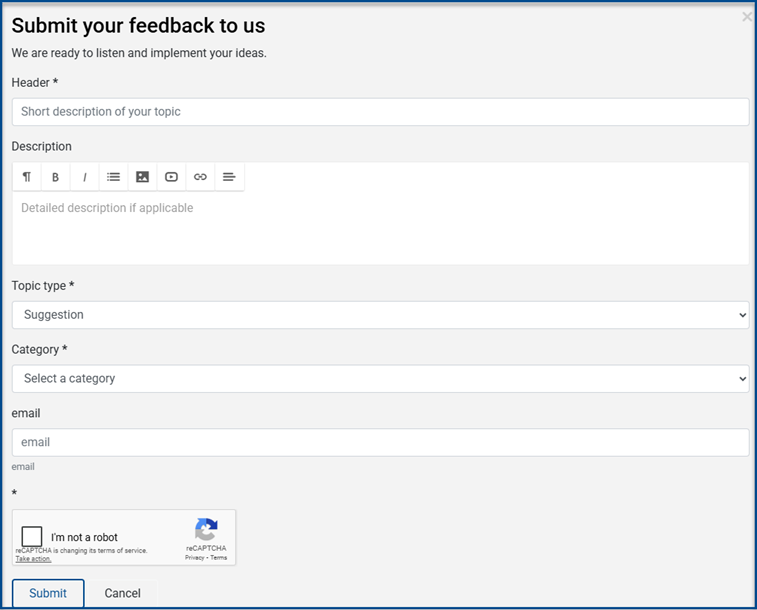
DeltaV SaaS SCADA Forums
The Forum page gives more options for the users. They can view comments, select Categories and select Knowledge Base and My Tickets.
Community Forum
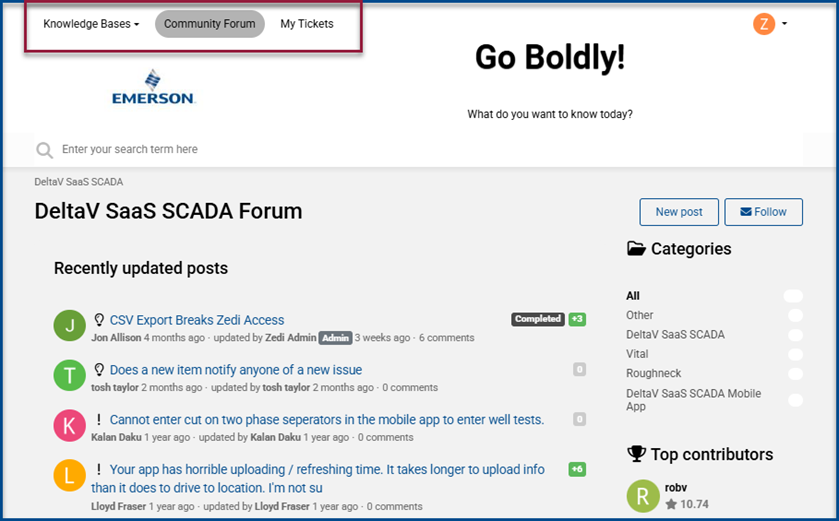
DeltaV SaaS SCADA Knowledge Base
Search for topics and find articles to walk you through features in DeltaV SaaS SCADA.
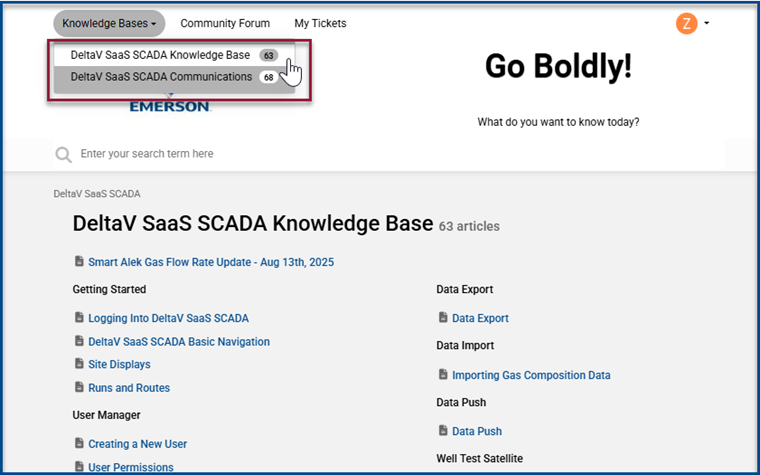
DeltaV SaaS SCADA Communications
Find all communications about release features or other communications.
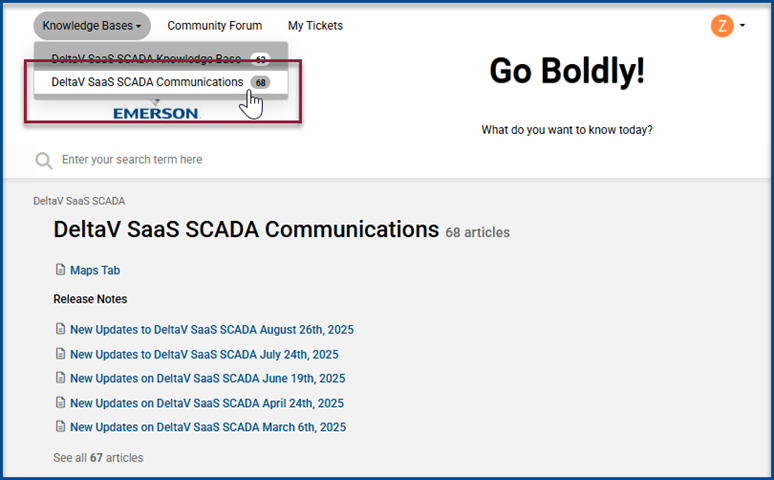
Other’s Comments
Reply to other comments by selecting the comment and selecting New Reply.
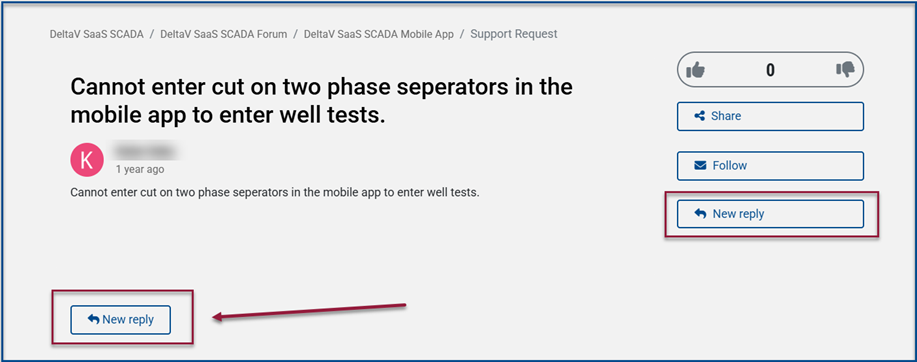
Enter in comments and select Post Reply.
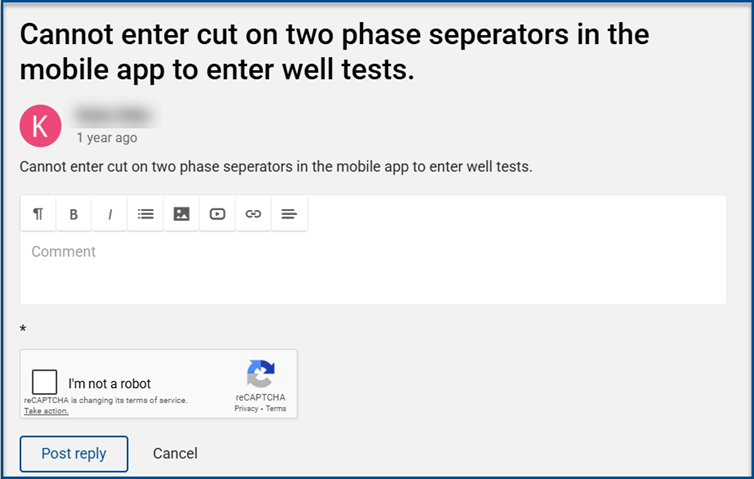
☁️ DeltaVSaaS.Support@Emerson.com | 📞 866 732 6967 | 🌐 Global Support