Customer Network Access – Downloading the Edge Client Quick Refence Guide
Last modified:

☁️ DeltaVSaaS.Support@Emerson.com | 📞 866 732 6967 | 🌐 Global Support
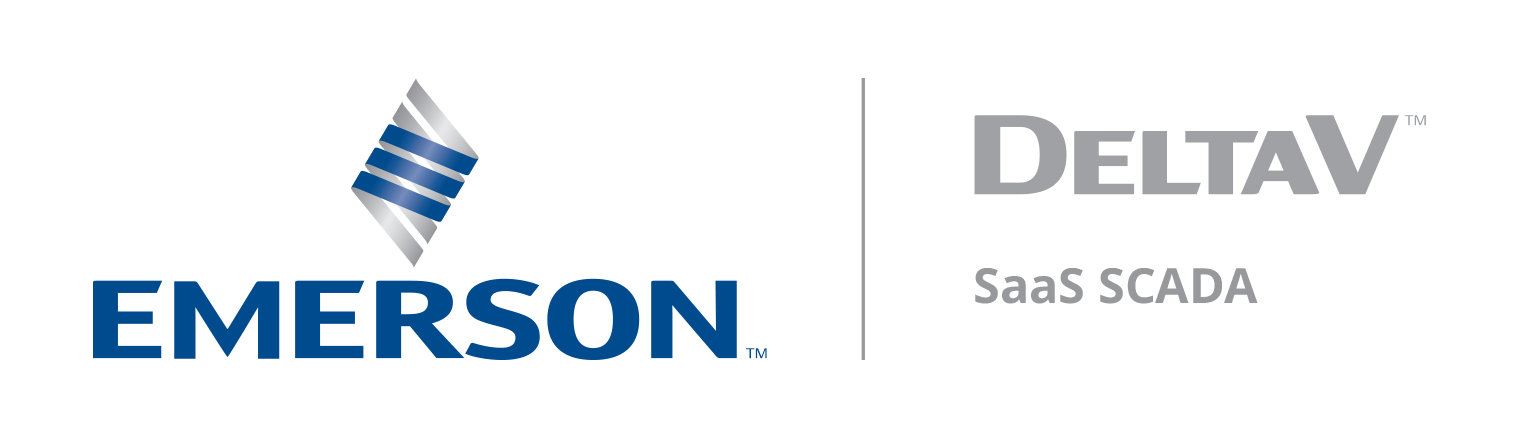
What do you want to know today?
Last modified:

☁️ DeltaVSaaS.Support@Emerson.com | 📞 866 732 6967 | 🌐 Global Support