
I can't get any wells to show up. Telling me I have no wells selected which I have all my wells checked on on Zedi web site. I d
Answer
Hello Ryan,
The Remember Location function that is being used to maintain your locations on Zedi Access does not carry onto Zedi Go. As a result, there are two ways that you can can pull up your wells, which I have outlined below:
The first method is to hit the + sign in the top right hand corner of your screen. Once you select this, the app will bring you to another page with a search bar at the top. From here, you can enter each LSD that you would like to add, which can then be viewed in the main page. This method allows to temporarily have each location up. It requires each location to be brought up each time the app is closed and reopened. This method is most suitable for seeing wells you might not commonly look at.
The second method is the Routes function, you are correct. By setting up a route, you can pull up every location in that route simply by selecting the route you wish to view in the home page. I highly recommend setting up your routes on Access beforehand for ease. These routes will then be visible in the app after a quick restart of the app. This method is best used when you are view large amounts of locations frequently.
If you have any questions or concerns, please do not hesitate to contact us.
Thank you,
Zedi Customer Care
Customer support service by UserEcho

Hello Ryan,
The Remember Location function that is being used to maintain your locations on Zedi Access does not carry onto Zedi Go. As a result, there are two ways that you can can pull up your wells, which I have outlined below:
The first method is to hit the + sign in the top right hand corner of your screen. Once you select this, the app will bring you to another page with a search bar at the top. From here, you can enter each LSD that you would like to add, which can then be viewed in the main page. This method allows to temporarily have each location up. It requires each location to be brought up each time the app is closed and reopened. This method is most suitable for seeing wells you might not commonly look at.
The second method is the Routes function, you are correct. By setting up a route, you can pull up every location in that route simply by selecting the route you wish to view in the home page. I highly recommend setting up your routes on Access beforehand for ease. These routes will then be visible in the app after a quick restart of the app. This method is best used when you are view large amounts of locations frequently.
If you have any questions or concerns, please do not hesitate to contact us.
Thank you,
Zedi Customer Care