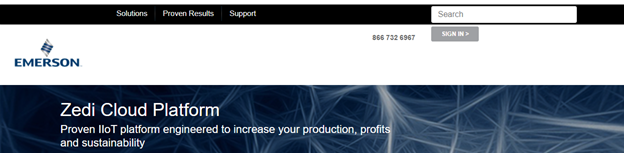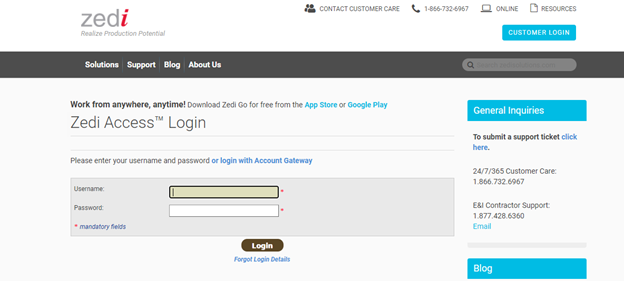Logging In
|
What you need to connect
An Internet web browser. We strongly recommend that you use the most up-to-date version of Microsoft Internet Explorer.
Connecting to Zedi Access
If you forget your username or password Click on the Forgot Login Details? link on the login page. You will be asked to enter your username and your e-mail address if you forgot your password. You will be asked to enter your email address if you forgot your username. Click 'Submit'. If your information is correct, Zedi will email your email address with a link to reset your password or your username. The password reset link will only be active for 30 minutes from the time sent. Once you click on the link you will be directed to reset your password. Your new password must have both letters and numbers, should not be found in the dictionary, and should not be easy for anyone to guess. System Notifications System Notifications will also be posted on the login screen for Zedi Access. Notification on this screen communicate important information around system upgrades, communication issues related to Zedi's communication providers, and other changes important for users to know when using Zedi Access. Some users may not see this on a laptop monitor if their screen resolution is low. Users may have to scroll down to see all of the Zedi Access login screen with System Notifications. |
Customer support service by UserEcho