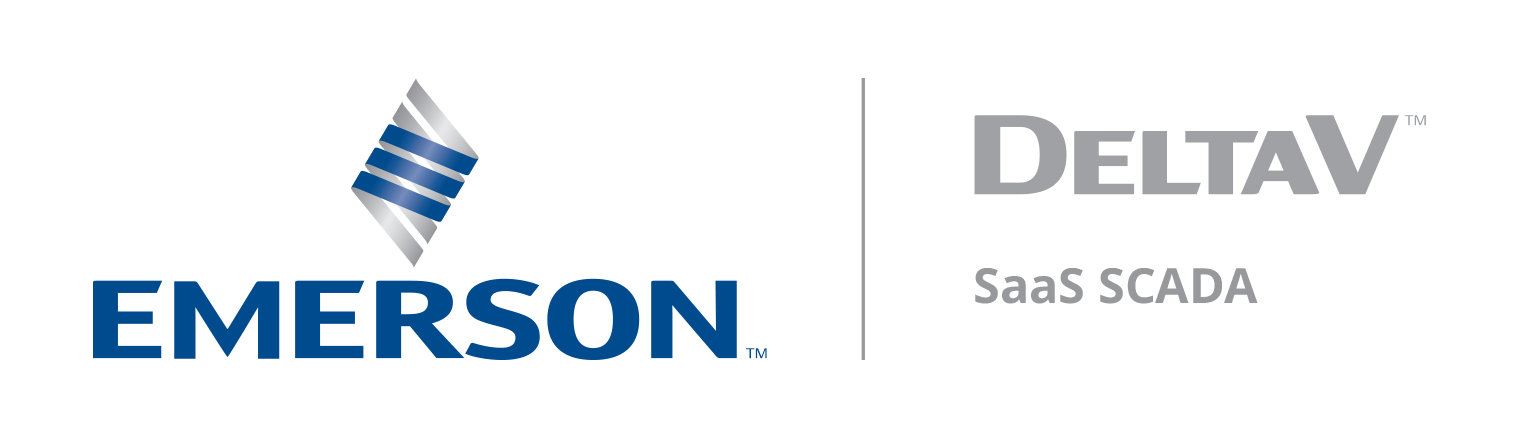Updated Map in Zedi Access
Last modified:
We have been listening to your suggestions and have improved the Map feature in Zedi Access:
- Increased Load Speed, the new map will load 2x-4x faster than the previous map.
- Realistic Map, the terrain, roads, and water sources are much clearer, so you can easily navigate between your locations.
- Improved Data Access, when you to select the location, quick access site information including Location, Device Type and Status of the device will be displayed. Additionally, by selecting the new View More Information, you will be brought directly to Live Data for that device
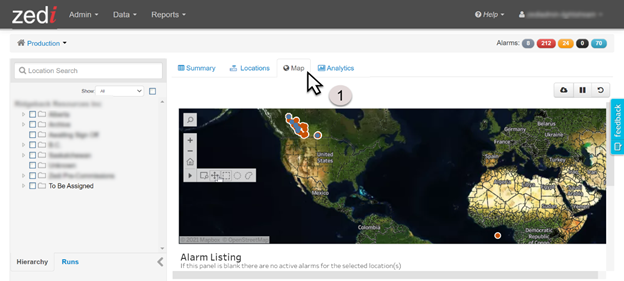

- Select the Map tab. the currently selected locations will appear on the map. If no locations are selected, then Zedi Access will put ALL available locations onto the map, up to a 1,000-location maximum.
- Any alarms that are being triggered, for the locations that have been selected, will appear below.
Legend
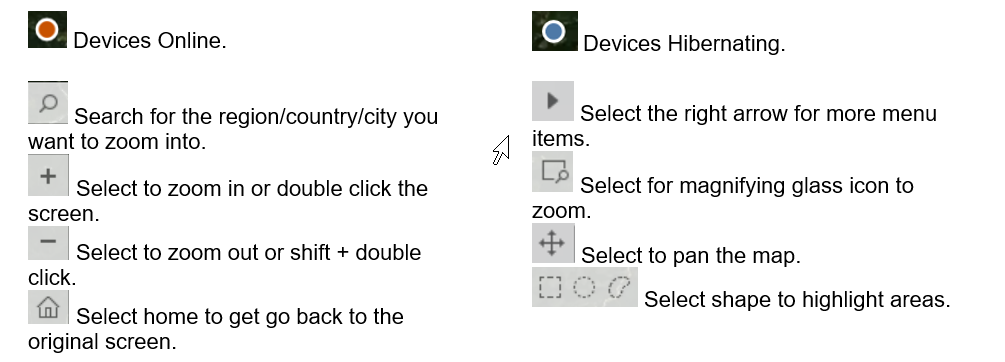
Selecting locations
Select the locations from the hierarchy to see them indicated on the map.
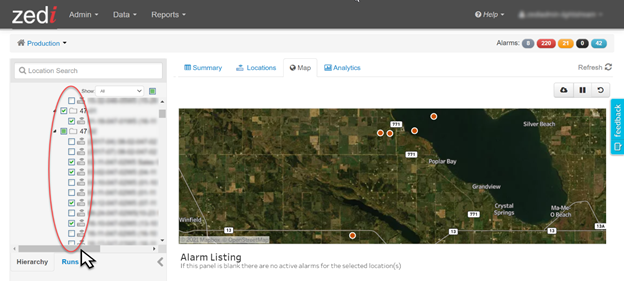
Double click to zoom in on a specific area. Then hover over the locations to view basic information and click on the specific location to lock and reveal more information.
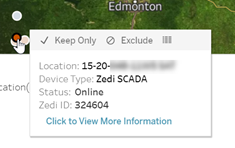

Will Remove other locations and only keep this device on the Map view.

Will Remove this device and keep other locations.
![]()
A View Data screen will be pulled up for more information on the location of this device.
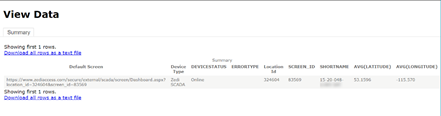
SCADA Devices
When a SCADA Device has been selected, Click to View More Information.
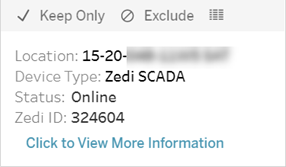
The Live Data Screen will appear.
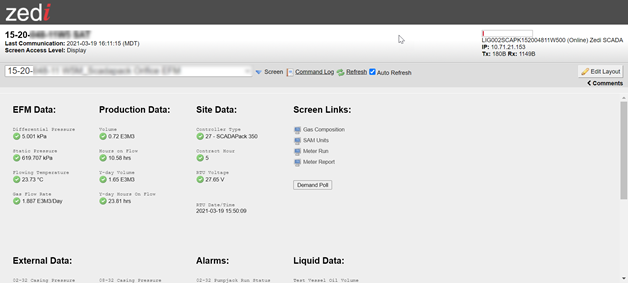
Smart Alek Devices
When a Smart Alek Device has been selected, Click to View More Information.
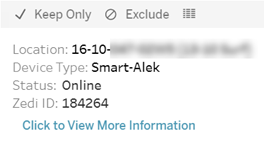
A 1-Day Well Summary graph for the device will appear.
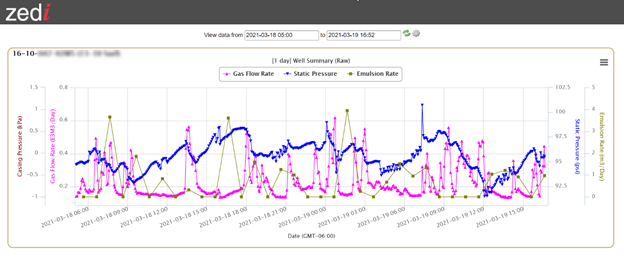
Should you have any questions regarding this latest update, please feel free to contact our Customer Care team 1-866-732-6967 or zedi.support@emerson.com