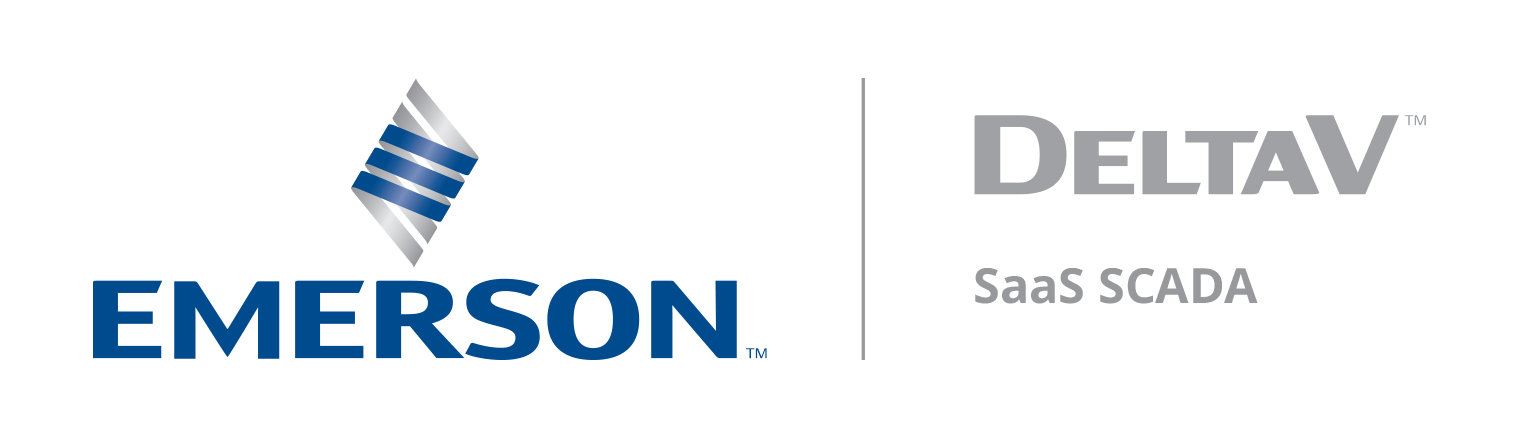Voice Call Out
Last modified:
Voice Call Out Overview
Now Zedi Access users to have the option of receiving calls when an alarm has been triggered. Up until now, when an alarm was triggered, the user would receive a text or an email. Now, if an alarm goes off in the middle of the night, or if the user’s text is on silent, they can be notified with a call. Here is a step by step process of how to set up this notification and what it will sound like to the end user.
For this feature to work the company must be enabled the call option first. This will be set up by the Zedi Emerson team. Once this feature is set up in permissions, the user will be able to set up this notification.
1. Once Voice Alarm has been enabled, in Zedi Access select Admin.
2. Select Users.
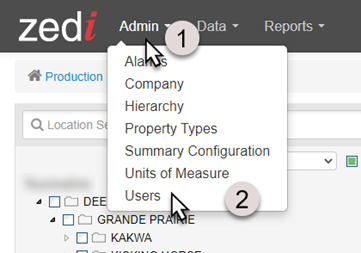
3. Select Add User for a new user or Search user to edit current user.

4. To send a text message to the user, select SMS and enter the phone number with an extension. Use: @zedi.twilio.com
The below are also, acceptable for an extension, but not preferred:
@mobile.att.com
@txt.att.com
@txt.att.net
@mobile.att.net
@MMS.att.net
@mms.att.net
@att.txt.net
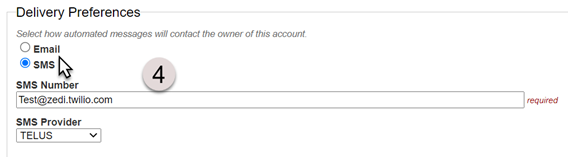
5. To set up Alarm Voice Calls select Receive Voice Calls for Alarms.
6. Enter in Phone Number. This will autofill with the default SMS number if that has been entered. @zedi.twilio.com is preferred pattern for new users, including text messages. (SMS)
The below are also, acceptable for an extension, but not preferred:
@mobile.att.com
@txt.att.com
@txt.att.net
@mobile.att.net
@MMS.att.net
@mms.att.net
@att.txt.net
7. The user can specify start and end time for voice alarm. Enter in Specific Times they would like for this. For 24-hour alarms enter from 0:00 to 24:00.
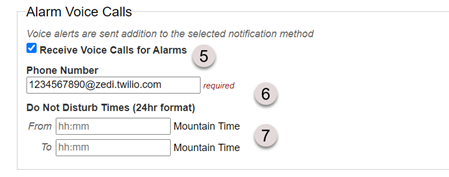
8. Select Save.

9. On Well Site display select the Configure Alarm.
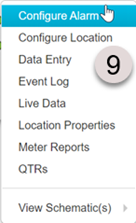
10. Click on sensor link you would like to enable for voice alarms.
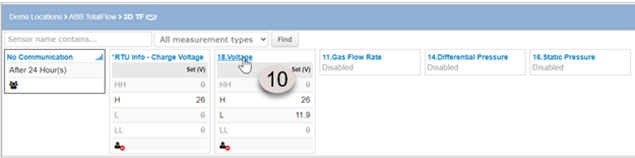
11. In sensor Alarm configuration, there will be Receive Voice Calls column. There will be check box for Receive Voice Calls for each enabled alarm. User can toggle enable/disable Voice Call for these types of alarm or clear then save it. The default value is unchecked (disabled) as shown below.
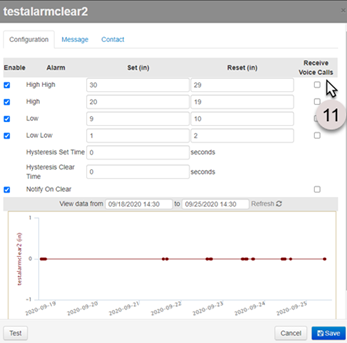
Below is an example of sensor alarm being called out. The voice alarm contains location information and but does not read though details like other alarm notification through email or SMS. For greater details, check your email or text message.
"Emerson Automation Solutions Voice Alarm Service - you have an alarm at location …."