New Updates on Zedi Access – December 16th, 2022
Last modified:
This promotion included the following updates.
- Alarm Status Shows on Hierarchy: Users now have the option to view alarms in the hierarchy. They can select this feature to be turned on in the alarms screen.
- Peloton Reports Available: Users can now download Peloton Reports in Data Exports.
- Company Notes Notification: In the company notes, there is now a notification to show once the 2000-character limit.
Viewing Alarm Status in Hierarchy
Users are now able to view the status of a triggered alarm in the hierarchy of the home page.
To enable viewing alarms in the Hierarchy:
1. In the Current Alarms page, toggle yes, on View in Hierarchy. This will turn on the feature for all sites in the company.
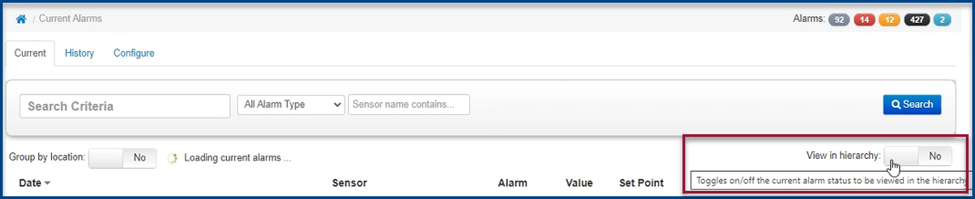

2. The user will now see alarm notifications in the hierarchy. The color of the dot will be corresponding with the associated alarm.
- Grey – No Communications Alarm
- Red – High/High Low/Low or Smart Alek Cryout Alarm
- Yellow – High/Low Alarm
- Black – RTU Alarm
- Green – No Current Alarms
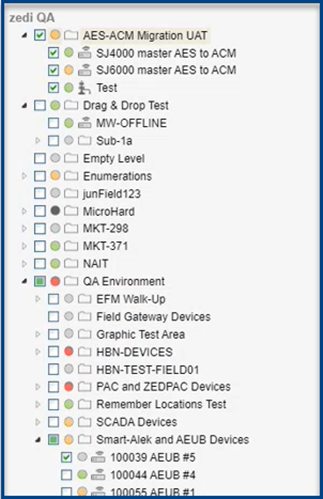
3. If there are multiple alarm types in one folder, the most important alarm will be displayed. Example: Both a High/Low (yellow) and a High/High Low/Low (red) are being triggered, the red circle will be displayed in the top folder.
Hovering over the notification will show how many alarms for that folder.
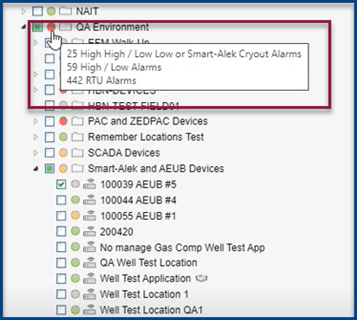
4. By selecting the triggered alarm, the user will be taken directly to the alarms page, where they are able to clear and acknowledge the alarm.

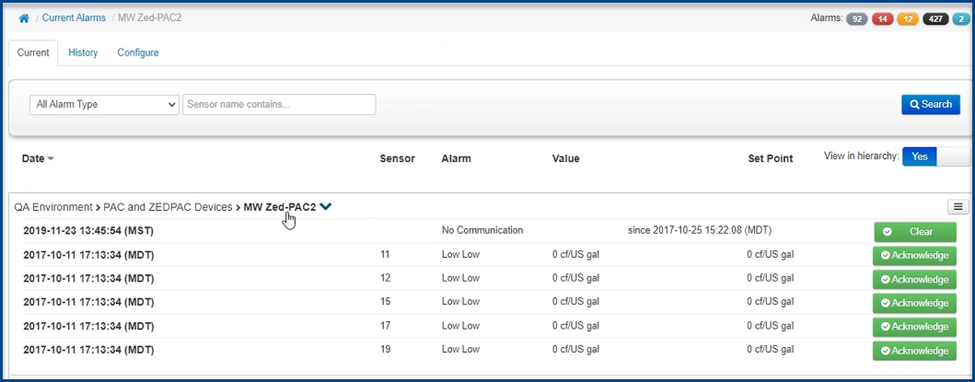
Peloton Reports
For those companies using Peloton, users can now download a Peloton Report in Data Exports.
1. In Data Exports, select locations and date range, then select Peloton Export.
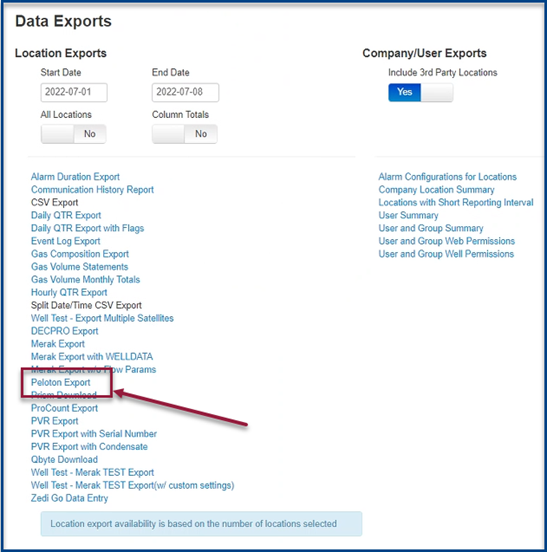
2. Peloton Report will now export.
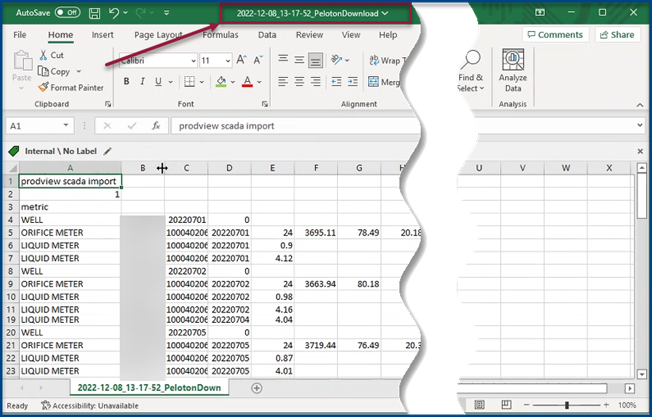
Company Notes Notification
Users will now be notified that there is a 2000-character limit for notes in the Company Screen.
Previously:

Now:

Should you have any questions or concerns, please feel free to contact your Zedi SaaS SCADA support team at zedi.support@Emerson.com
