Logging Into Zedi Access
What you need to connect
- An Internet connection.
- An Internet web browser.
- A username and password provided by your Zedi Administrator or by Zedi Customer Care
Connecting to Zedi Access
- Go to https://www.zediaccess.com/
- Enter your Username and Password.
- Select Login.
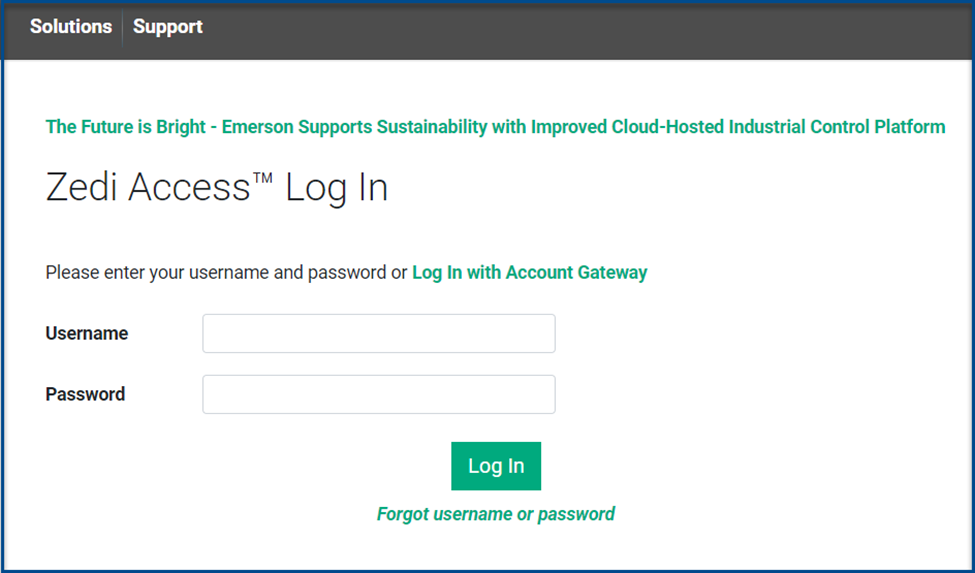
If you forget your username or password
1. Click on the Forgot Login Details link on the login page.
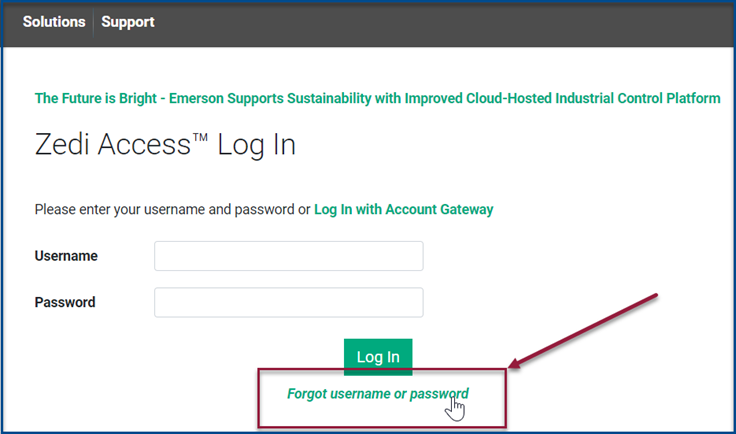
2. You will be asked to enter your username and your e-mail address if you forgot your password. You will be asked to enter your email address if you forgot your username. Click 'Submit'.
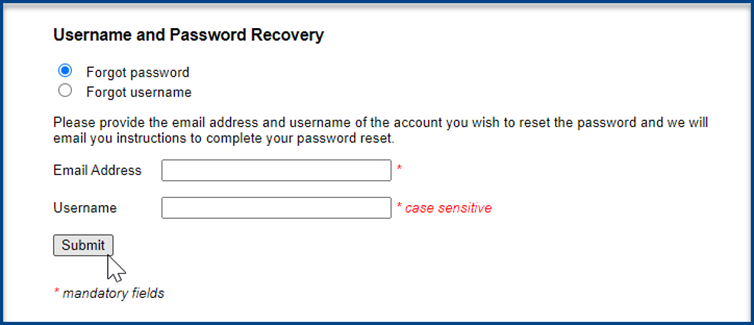
If your information is correct, Zedi will email your email address with a link to reset your password or your username. The password reset link will only be active for 30 minutes from the time sent. Once you click on the link you will be directed to reset your password.
Your new password must have both letters and numbers, should not be found in the dictionary, and should not be easy for anyone to guess.
System Notifications
System Notifications will also be posted on the login screen for Zedi Access. Notification on this screen communicate important information around system upgrades, communication issues related to Zedi's communication providers, and other changes important for users to know when using Zedi Access.
Some users may not see this on a laptop monitor if their screen resolution is low. Users may have to scroll down to see all the Zedi Access login screen with System Notifications.
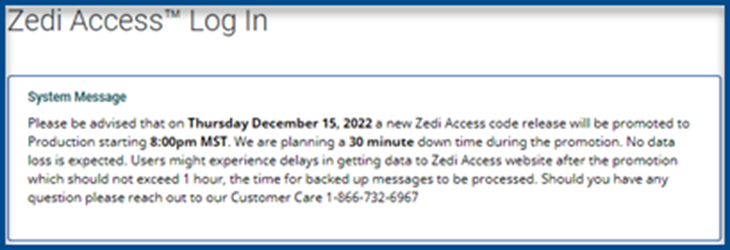
Customer support service by UserEcho

