Gas Composition Import Feature
Gas Composition Import Feature
This does not affect ZCM customers, imports will be the same.
The Gas Composition import feature will allow you to bulk upload gas compositions (GCs) to your meters on Zedi Access using a .csv file.
Benefits
- Improved functionality, as it can be used to write GCs to a wider selection of meters. Not just Smart-Alek’s!
- Easier to use input file.
- Provides better feedback on what GCs were received and written to the meter.
- The new dashboard offers better visibility/feedback loop on what is sent vs what was written to the device.
- You will continue to have the ability to manually enter GCs to their meters as needed
*We will be replacing the existing “data import” feature at a future date.
What will you need?
- A new export from protrend called “Zedi Gas Comp Export” (this is comparable to “Smart-Alek EFM” export for the old feature)
- You will need to map the Zedi ID to this new export in protrend.
- The Zedi Gas Comp Export export is a csv file, which is more user friendly and offers other benefits for reporting, filtering, etc.
Below is the guide that will help you with this new feature. If you need assistance with this feature reach out to out customer care team.
Gas Composition Import File Format
The gas composition import uses a CSV file with the following format:
- Zedi ID/Tag ID - This is the Zedi ID of the location in Zedi Access where the GCs will be written down to (integer, required)
- Meter Code (string, optional)
- Meter Location (string, optional)
- Meter Name (string, optional)
- UWI (string, optional)
- Effective Date - formatted as YYYYMMDD, this is the start date of when this GC will be used (required). Will also accept YYYY-MM-DD date format.
- Sample Date - formatted as YYYYMMDD (optional) Will also accept YYYY-MM-DD date format.
- All the following components are required and must be in decimal format. If a component does not have a value, enter a 0.
- H2
- He
- N2
- CO2
- H2S
- C1
- C2
- C3
- IC4
- NC4
- IC5
- NC5
- C6
- C7
- C8
- C9
- C10
These components are optional, and must be in decimal format is included:
The total of all values must equal 1
9. Spec Gravity (decimal, optional)
10. Heating Value is optional. A single decimal value (either BTU/ft³ or MJ/m³) Should be supplied if included.
- Heating Value (BTU/ft³)
- Heating Vale (MJ/m³)
Devices/Meters Supported for Gas Composition Import
The following devices/meters are supported for use with this feature
- Smart-Alek
- Smart-Alek well test locations
- True Chart
- Other Scada devices that meet the following parameters
- Device is commissioned onto Zedi Access using ACM
- Device uses one of the following communication protocol
- ROC
- Modbus SCADAPack
- Totalflow
- Modbus Enron
- Barton Scancom
- Eagle Research
- Kimray
- Flow Automation
- DNP3 FBx Protocol
Devices/Meters Not Supported for Gas Composition Import
The following devices/meters not supported for use with this feature
Note: Users can manually enter their GCs to these meters on Zedi Access
- Field Gateway
- Zed-Pac
- MTRAC
- Zedi EFM Walk-up
- Other Scada devices on ACM with the following communication protocols:
- Benchmark Protocol
- BSAP Protocol
- CAMP Protocol
- ControlLogix Protocol
- Decasync Protocol
- DF1 / ABTCP Protocol
- DNP3 Protocol
- DRESSER ProtocolFBNet Protocol
- GE SRTP Protocol
- HEXREPEATER Protocol
- Honeywell - Mercury Protocol
- Modbus Alien 2 Protocol
- Modbus Block History Protocol
- Modbus BP WellControl Protocol
- Modbus DynaPump Protocol
- Modbus ETNG Protocol
- Modbus Kinder Morgan Protocol
- Modbus Lufkin SAM Protocol
- Modbus MicroMVL Protocol
- Modbus Omni 7000 Protocol
- Modbus Omni Protocol
- Modbus PCS Plunger Lift Protocol
- Modbus Prosoft Protocol
- Modbus Protocol
- Modbus Scanner 1150 Protocol
- NGCTT Protocol
- Reynolds LVC Protocol
- ROMET-AdEM Protocol
- S7 Protocol
- Spirit FlowX Protocol
- TeledyneCA Protocol
- TGP Protocol
Required Permissions to use Gas Composition Import Feature
The following permissions are required to upload GCs using this feature:
- User account/login credentials to Zedi Access
- Web permission assigned to your individual account or through a user group. This web permission allows you to access the feature on Zedi Access
- Flow Parameters – Gas Composition Import
- Well permissions assigned to your individual account or through a user group for each location that you are importing GCs to. Without this, you will not be able to update a GC even if they have the well permission assigned.
- Basic Access/FDC Reporting
- Manage Gas Compositions
Note: this also applies to 3rd party locations
Importing Gas Compositions
Import Workflow
- You have the GC import file saved to your computer
- Click “Select File”, browse and select file
- Once you have selected the file to upload they will see this pop up message that tells them GCs will be written to devices on their effective date.
After this file has been processed, writes to devices will occur on gas composition effective dates. Write statuses can be viewed on the Gas Composition Import dashboard in Analytics.
- Selected file is validated and imported with a new record created for in the history table
- Import record will show a status of either processing or submitted
- Processing = Importing gas composition records
- Submitted = all records uploaded have been submitted
- Once the import has a status of submitted, user can download a list of any GCs that failed to import, correct as necessary, and then re-import the corrections.
- User now refers to the Gas Composition Import Dashboards to check status of GC write success or failure.
Zedi Location ID/Zedi ID
A key element for how the GCs knows which meter to write to is that it uses the Zedi ID. As defined in column A of the Gas Composition Import file, the Zedi ID is required and can be found in the WSD of the location in Zedi Access and in the Gas Comp Import Dashboards found in the analytics tab.
Effective Date
This date specifies when the user wants to have the meter start using the GC they are wishing to upload. The import will accept effective dates using the following rules:
- Effective date can be backdated no further than the 1st of the previous month from today’s date
- Effective date can be future dated no more than 31 days in the future
Gas Composition Import Dashboards
These dashboards are designed to help support the user by providing info for set up and verification of importing GCs. These dashboards are located on the ‘Analytics’ tab of Zedi Access under the name ‘Gas Composition Imports’
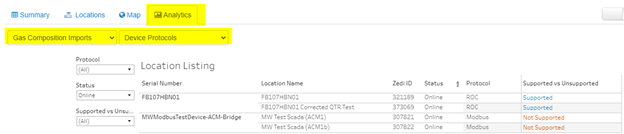
- Device Protocol – Detail listing of devices you have permissions to seeing on Zedi Access and whether they are supported or unsupported for bulk GC import.
- Protocol Summary – tally/summary of supported vs unsupported devices by communication protocol
- New Locations – list newly commissioned sites onto Zedi Access
- Import Status - details the success or failure of the gas composition writing out to the device.
- Pending Imports – this outlines a list of GCs that are waiting for the effective date/start date to roll around before the GCs are written to device
The Import history/record table
This section will describe what is shown in the history/ record import table:
Example of what the history/record import table looks like.

- Import Date – this is the date and time for when a user has uploaded a GC file. The time shown is the Zedi Access Company time zone and may be different then users local time.
- File Name – Name of the file the user selected to be uploaded. Must be a .csv file
- Import by – shows the zedi access username of the user who imported a GC file.
- Import Status – there are only two statuses. Processing and Submitted
- Processing = Importing gas composition records Submitted = all records uploaded have been submitted
- Submitted = all records uploaded have been submitted
Important note: status of ‘submitted ’ does not necessarily mean the GC have been written to devices at this point. Nor does it indicate that a successful write of the GC has happened. Any future dated GC will be written to device on the Effective date. Unsuccessful writes will be found on the “import status” dashboard.
User’s will see this message upon importing a file that is meant to explain the above note:
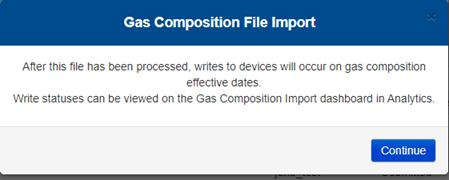
- Total records – shows how many GCs were included in the file imported. Is also a way for the user to verify that the expected number of records was included or received.
- Imported – this shows the number records that have passed validation and will be attempted to write out to the devices
- Errors – shows the number of records that did not pass validation, and these will not be attempted to write out to the device
- Error log – this is a downloaded csv file with any errors. A file will only be available for download when the import progress status shows complete.
A user can use this file to make any corrections and reupload the file. The error log will contain the original data that was submitted with a new column appended to the file that will describe why the record was not accepted.
Here is a list of the errors that may appear in the export error file including the description and action to resolve:
|
Error Message |
Error Description/Notes |
Action to fix |
|
This location is associated with a [Unsupported device here] device. That device type is not supported for gas composition imports |
Gas Comps cannot be updated through the import for these devices Zed-PAC, PAC2, PAC4, Field Gateway, MTRAC, and Zedi EFM Walk-up. |
Only action is to manually enter the GC on Zedi Access |
|
This location is not attached to a device |
The Zedi ID they provided does not have a device attached to it for the GC to write to |
verify the zedi id is correct |
|
Location does not exist. Please verify Zedi ID |
Could not find a matching Zedi ID |
verify the zedi id is correct |
|
This location uses [unsupported protocol name here] Protocol. That protocol is not supported for gas composition imports |
GC import only supports certain devices with compatible communication protocols. Please refer to the device protocol dashboard to see what is supported vs unsupported |
Only action is to manually enter the GC on Zedi Access |
|
The configuration for the device associated with this location could not be found. Please contact customer support |
This device not configured properly in ACM |
Submit support request to AES team supplying the Zedi ID asking them to verify this location is configured in ACM |
|
A gas composition with the same effective date has already been imported for this location |
A GC on the uploaded file has a duplicate record (Zedi ID and Effective date). |
Verify the GC is a duplicate or not. If a duplicate, this can be ignored. If not, check the Zedi ID or modify the effective date. |
|
The Effective Date cannot be older than the first day of the previous month (yyyy-mm-dd) |
we do not allow GCs to be backdated further than the 1 of the previous month |
Change the effective date to meet the requirement. |
|
The Effective Date cannot be more that 31 days in the future (yyyy-mm-dd) |
we do not allow GCs to be future dated more than 31 days into the future |
Change the effective date to meet the requirement. |
|
Gas component total of 'Total of composition' is outside the valid range of 0.98 to 1.02 |
The total of all the components for this GC is outside the range of 0.98 and 1.02 |
Verify the GC components are accurate and correct as necessary |
|
Zedi ID must be numeric. 'VALUE SUPPLIED' is invalid". |
All Zedi IDs are numeric only. No letters, or symbols should be appearing in this value |
verify the zedi id is correct |
|
[Component] - Is required and must be numeric. The value sent is '' |
Gas components are required fields and the value supplied must be a numeric value. |
Verify the GC components are accurate and correct as necessary |
|
Meter Code - The string exceeds the maximum length of 255 |
This is an optional field, but the value supplied exceeds 255 characters |
remove the meter code or reduce the number of characters |
|
Oil test wells cannot be imported using the parent Zedi ID. Import again using the child Zedi ID |
For well test satellite locations, GCs can only be written down to the child location (well test location). These child locations have their own Zedi ID which is different than the parent Zedi ID |
verify the zedi id is correct using the child location of the well test satellite |
|
Unable to find a location associated with the Zedi ID 'VALUE SUPPLIED’ |
Could not find a matching Zedi ID |
verify the zedi id is correct |
|
User does not have permission to manage gas compositions for this location |
User must have "Manage Gas Composition" well permission to each location they wish to import GCs too. |
check users well permission to the location they are attempting to write a GC too. |
Other notes about the history table:
- We only show the 20 most current records of import. Oldest get ones get dropped off first
- When an import is in processing status. That record will auto refresh (10 sec refresh rate) until the status is completed.
If you have any further questions, please reach out to
our Customer Care team at 1-866-732-6967
Customer support service by UserEcho

