Meter Parameters
Users can both view their current meter parameters or edit them in Zedi Access.
![]()
The ability to backdate flow parameters is only available for sites monitored by the Smart-Alek device, and is not available with sites monitored by other devices that interact with Zedi Access.
Viewing Meter Parameters
To view Meter Parameters on the Flow Parameters page:
1. Click Flow Parameters in the Well Site Display dropdown menu.
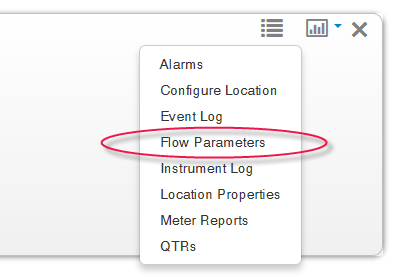
The Flow Parameters page opens on the Meter Parameters tab. Base Values, Meter Run, and Fluid Information are displayed.
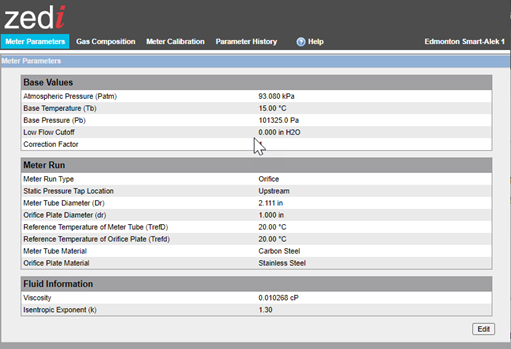
2. To view a history of the flow parameters for this well, click the View History link. From there, you can select the number of days for which you'd like to look back.
Editing Meter Parameters
To edit Meter Parameters on the Flow Parameters page, use the following procedure:
![]()
Only users with the proper web and well permissions can edit Meter Parameters.
1. In the Meter Parameters window (see above for instructions on how to access the Meter Parameters window), click the Edit
button. The Meter Parameter edit window opens.
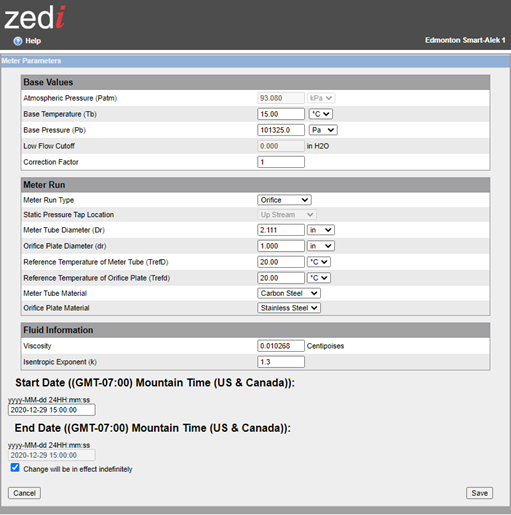
2. Enter the new parameters as required.
3. Enter the Start Date for the change (Mountain Time): yyyy-MM-dd 24HH:mm:ss
4. Do one of the following:
- Enter the End Date for the change (Mountain Time): yyyy-MM-dd 24HH:mm:ss
- Check the Change will be in effect indefinitely box.
5. Click the Save button.
The Zedi Access server logs the change in the Event Log and Meter Reports sections and generates a QTR.
Customer support service by UserEcho

