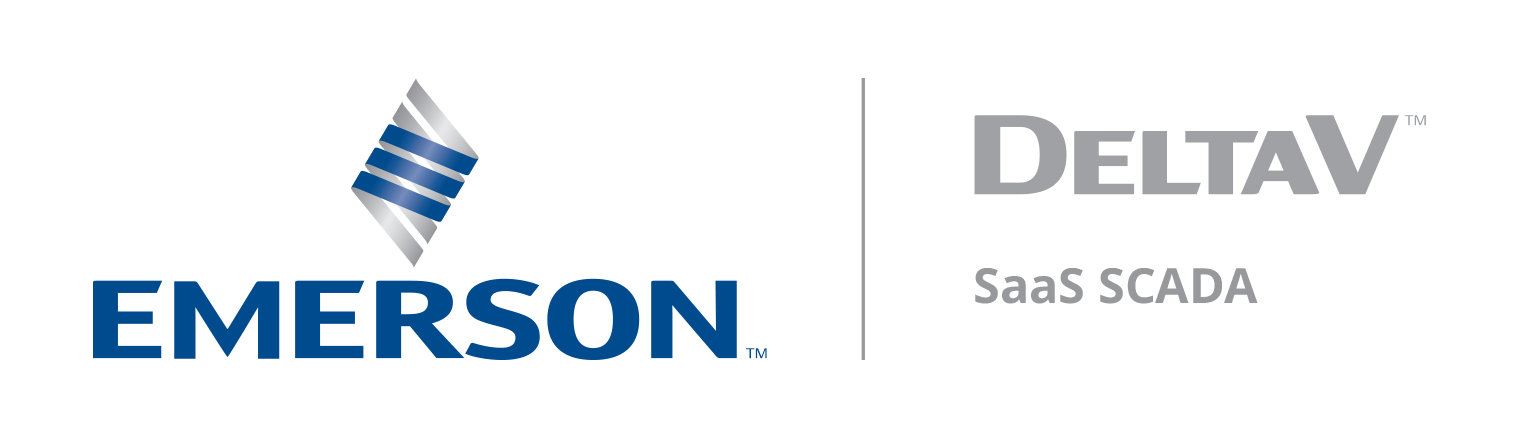Viewing your data March 25, 2022
Last modified:
Dear Valued Customer,
We understand the importance of your data and appreciate your patience while we continually make improvements to our platform. If you are experiencing any issues with Zedi Access today, we ask that you clear your cache in the browser, and this should clear up any issues that you are having viewing your data.
To clear the cache in Chrome:
1. Select the Tools menu (three dotted lines in the upper-right corner). Or Ctrl + H.
2. Select History.
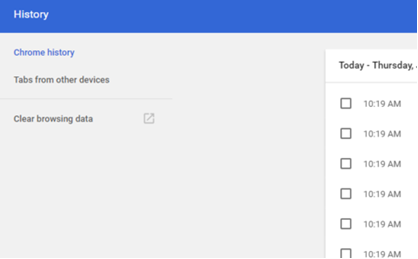
3. Select Clear Browsing Data from the left-hand side. Set the Time Range set to All Time. Check-mark Cookies and other site data and Cached images and files and select Clear Data.
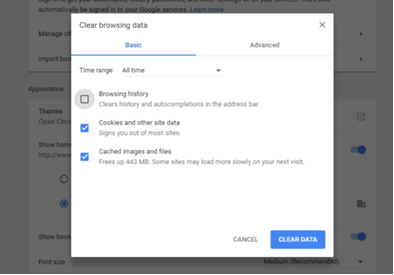
4. If on a Windows computer, close and re-open Chrome to save your changes. If on an Apple computer, go to the Chrome menu on the top menu bar and select Quit for the changes to take effect.
To clear the cache in Internet Explorer:
1. Select the Settings menu in the upper-right corner.
2. Select Internet options.
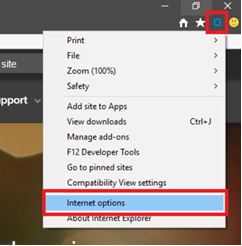
3. Under the General tab on the upper-left-hand side, scroll down to Browsing history.
4. Select Delete.
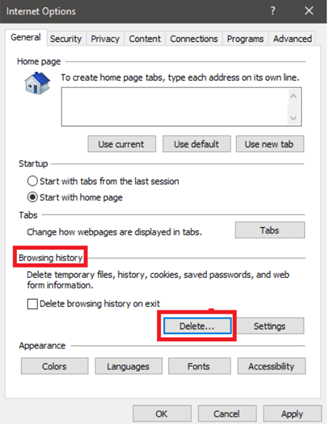
5. Check the Temporary Internet files and website files, Cookies and website data, History, and Download History boxes.
6. Select Delete.
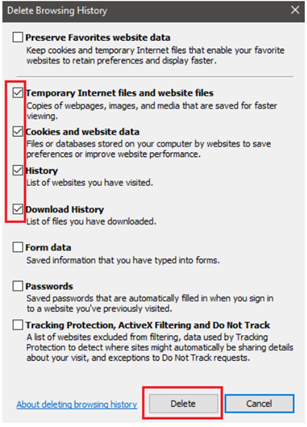
8. Close Internet Explorer and reopen it for changes to take effect.