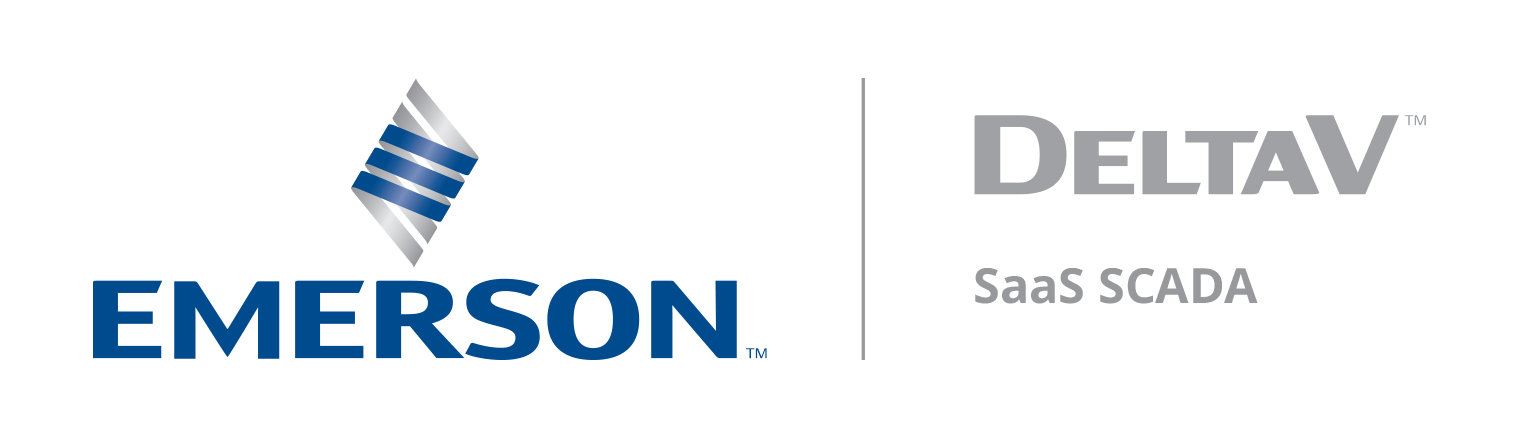New Updates on Zedi Access – July 7th, 2022
Last modified:
This promotion included the following updates.
- Latch Alarms – This is a company flag feature. Once enabled, latch alarms will allow the company to force an acknowledgement to clear the alarm. See below for details.
- Limit Permissions for Oil Well Test - This is a company flag feature. Once enabled this will restrict the access that users have in the Oil Well Test. See below for details.
- Non-Numerical Sensors in the Summary Tab – In the Summary Tab, not numerical values will now appear in the appropriate format. See below for details.
Latch Alarms
With the new latch alarms feature, the alarm will not clear until an operator clears the alarm. Customers can enable the latch alarms to any High High or Low Low sensor for SCADA devices. The latch alarms feature ensures that someone is looking into an alarm that has been triggered and is not missed. Once an alarm is manually cleared, it will still fall back into the alarm state, on the next poll, should it still be outside of the parameters set in place.
Once the latch alarm feature has been enabled, each sensor can be configured. To configure the latch alarm.
1. Select Configure Alarm in the pull-down menu on the site display.
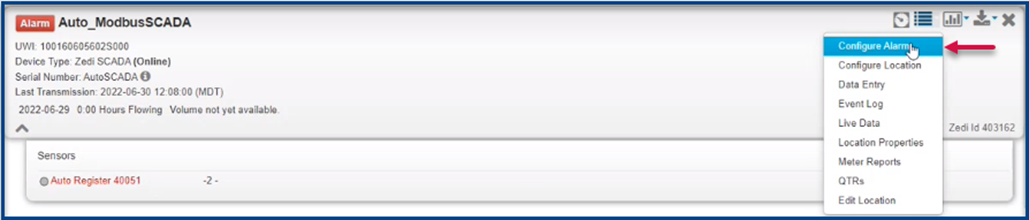
2. Select the sensor for the latch alarms to be enabled.
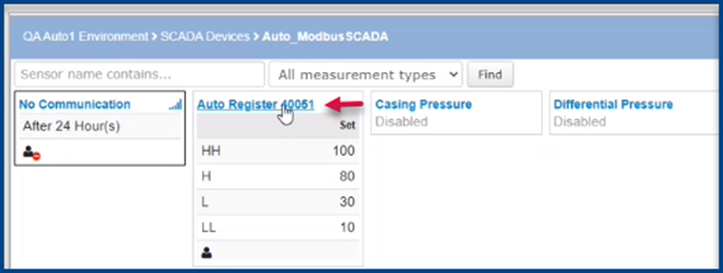
3. Toggle on Latch to enable.
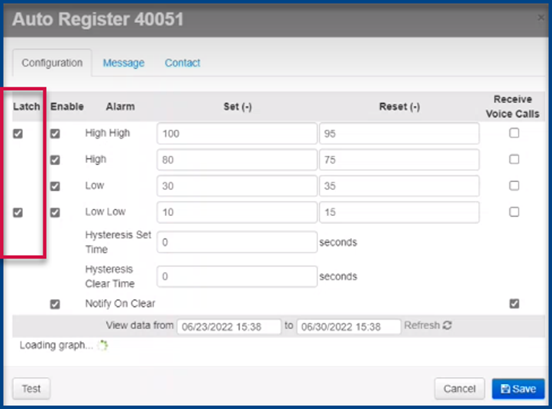
- Please note, that this is only applicable for High High and Low Low alarms
4. Once a set latch alarm has been triggered, it will show as an alarm on the site display, as usual. However, will not clear with the next poll, should the alarm set point be back in normal status. It will also not clear with next poll even if it transitions to any other type of alarm, as well. Example: it is in high high latch alarm state, and the next poll value that comes in is in the “high” or “low” range, it will not transition to those other alarm states. It will remain in the state it was in requiring someone to clear it.
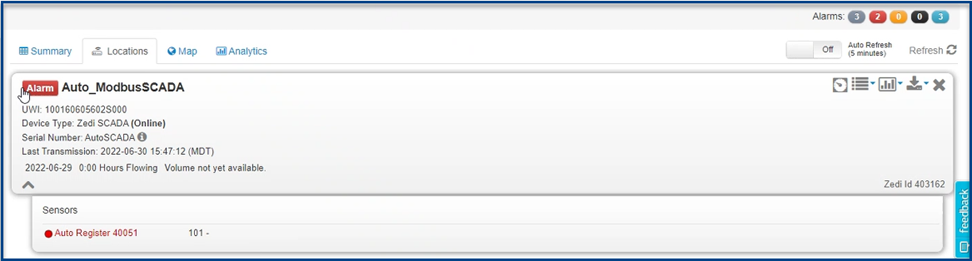
5. The alarm will now have to be manually cleared. Select the alarm and in the Current Alarm Tab and select Clear.

6. Enter in notes if needed, and clear as usual.
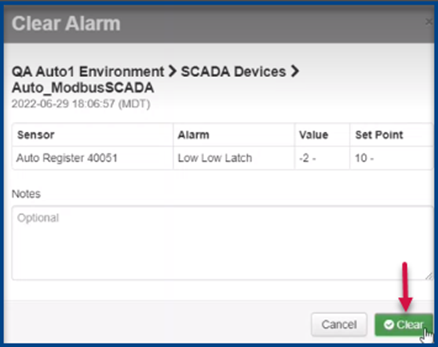
7. Now the alarm will be cleared.
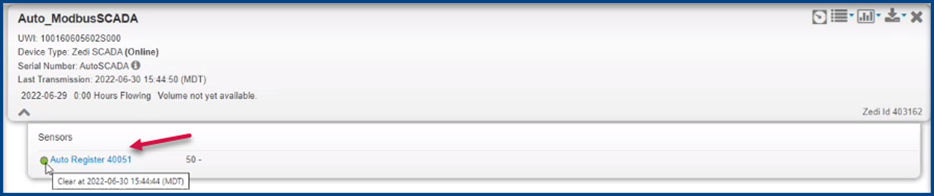
- Please note, the alarm will be triggered again on the next poll, if the sensor is still outside of the set configurations.
8. The Low Low Latch / High High Latch sensor will appear in the search criteria, in the alarms page.

9. Latch alarms can be identified by hovering over the sensor in the Summary Tab, as well as the Live Data Screen.
Summary Tab
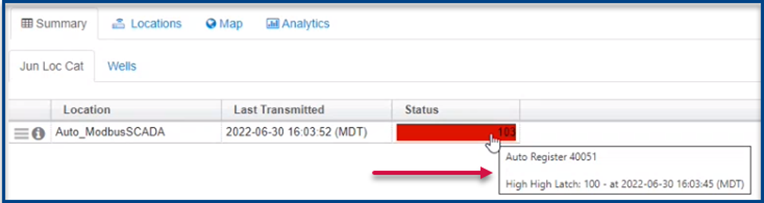
Live Data Screen
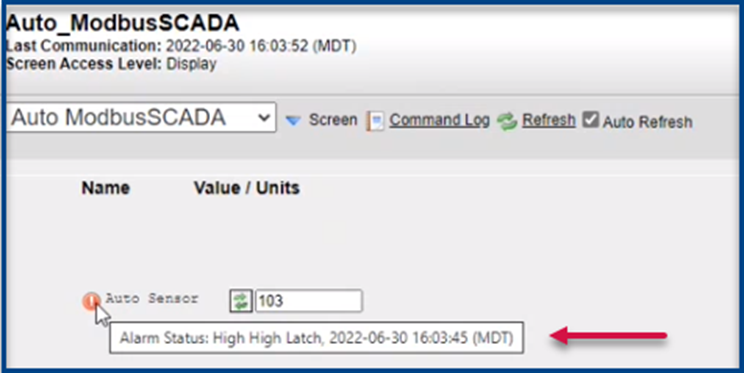
Limit Permissions for Oil Well Test
Companies can limit who has access to Oil Well Tests. Once this feature is enabled, only those granted with Hierarchy permissions will be able to access Oil Well Tests.
To enable this feature:
1. Select Admin and Company.
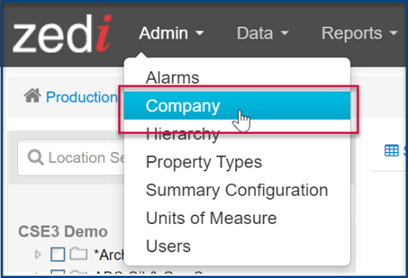
2. Toggle on Admin Only OWT UWI Edit.
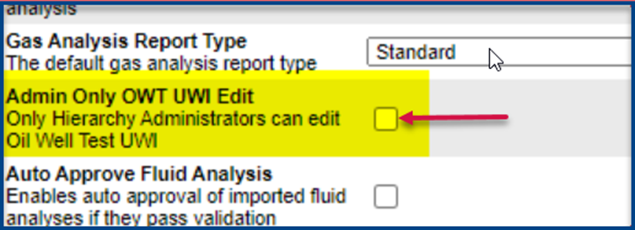
3. Once enabled, only users with the Hierarchy Administration permissions can edit the Location Name/UWI within the well test manager. Users without the Hierarchy Administration will see a pop-up when they select the Add Test Well.
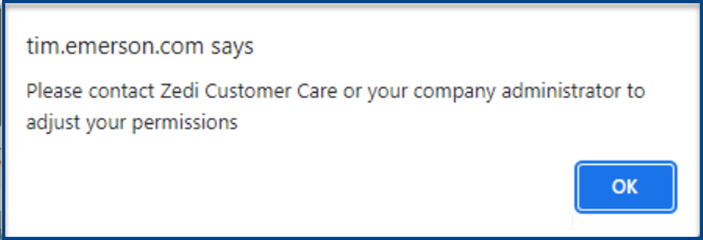
4. Users without Hierarchy Administration will see “read-only” labels instead of text boxes for the Location Name and UWI.
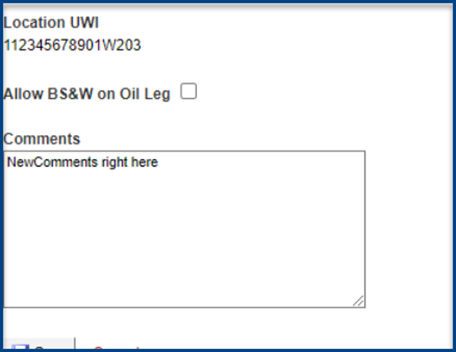
Non-Numerical Sensors in the Summary Tab
Previously when a non-numerical value of a sensor was displayed in the Summary Tab, a dash would be displayed and not the value. Now any non-numerical value will appear.
Before – Dash as a value

After – Non-numerical value displayed.
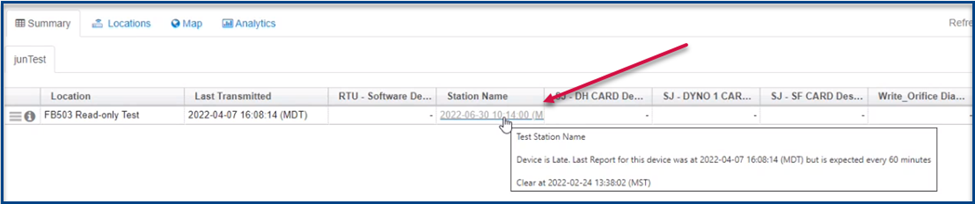
Should you have any questions or concerns, please feel free to contact your Zedi SaaS SCADA support team at zedi.support@Emerson.com