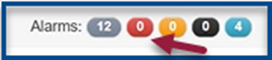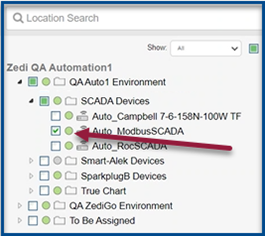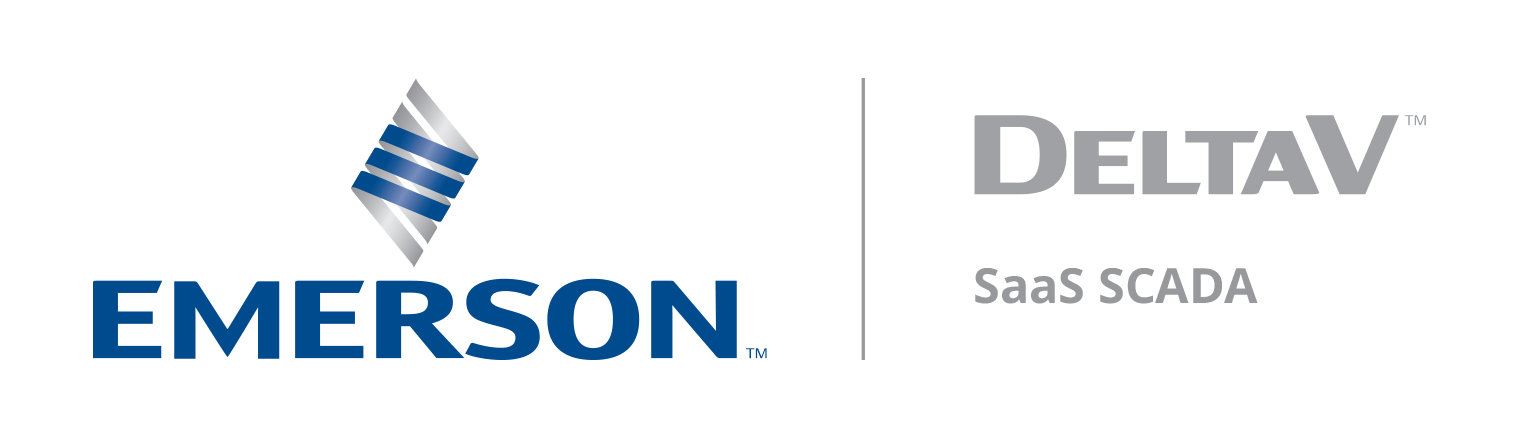New Updates on Zedi Access – September 7th, 2023
Last modified:
This promotion included the following updates.
Front-end HMI:
- Latch Alarms – Latch alarm users can acknowledge and clear alarms, and it will be saved in the current alarm listing.
Latch Alarms
With the latch alarms feature, the alarm will not clear until an operator clears the alarm. Customers can enable the latch alarms to any High High or Low Low sensor for SCADA devices. The latch alarms feature ensures that someone is looking into an alarm that has been triggered and is not missed. Once an alarm is manually cleared, it will still fall back into the alarm state, on the next poll, should it still be outside of the parameters set in place.
Once the latch alarm feature has been enabled, each sensor can be configured. To configure the latch alarm.
1. Select Configure Alarm in the pull-down menu on the site display.
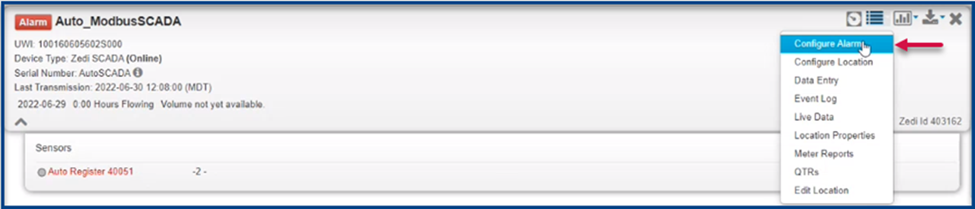
2. Select the sensor for the latch alarms to be enabled.
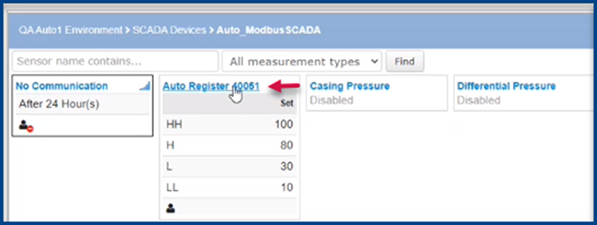
3. Toggle on Latch to enable.
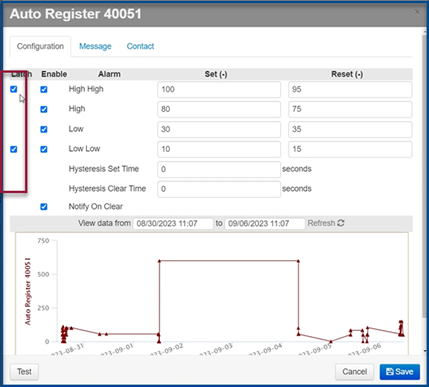
- Please note, that this is only applicable for High High and Low Low alarms.
4. Once a set latch alarm has been triggered, it will show as an alarm on the site display, as usual. However, will not clear with the next poll, should the alarm set point be back in normal status. It will also not clear with next poll even if it transitions to any other type of alarm, as well. Example: it is in high high latch alarm state, and the next poll value that comes in is in the “high” or “low” range, it will not transition to those other alarm states. It will remain in the state it was in requiring someone to clear it.
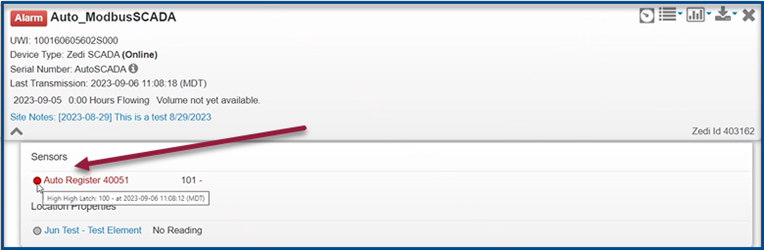
5. The alarm will now have to be manually cleared. Select the alarm and in the Current Alarm Tab and select Acknowledge.
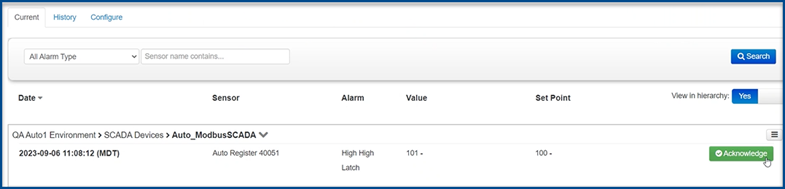
6. Enter in notes if needed and select Acknowledge.
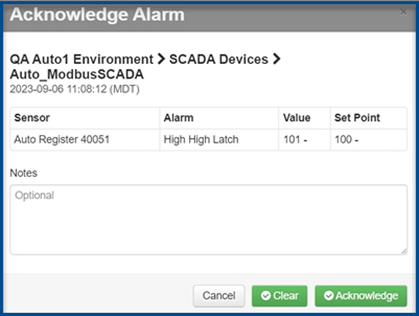
7. The sensor will still be in red status of the alarm, however the alarm notification on the site display will no longer appear. When you hover over the sensor, it will state that it has been acknowledged.
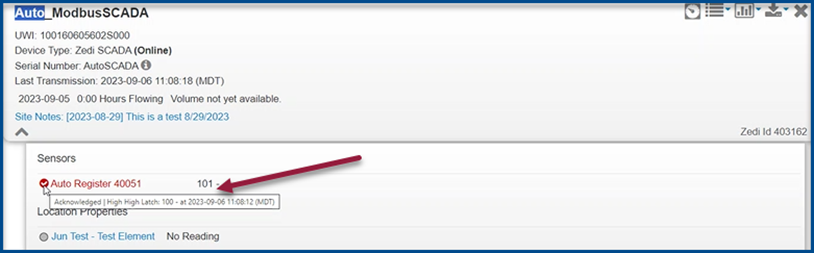
8. To automatically clear the alarm, the user acknowledges the alarm, the alarm state will continue to be red until the register/ reading returns to normal to which point, it will self-clear without further user intervention (Go green)
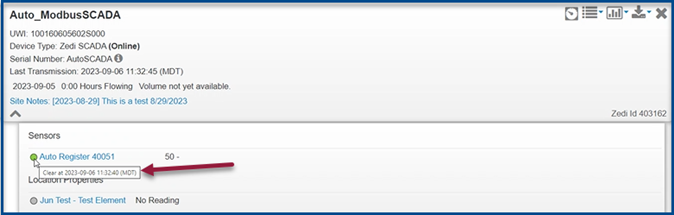
9. To manually force clear the alarm, without having to wait for the sensor reading to return to normal range, the user can go back into acknowledge alarms, enter notes if applicable and select Clear.
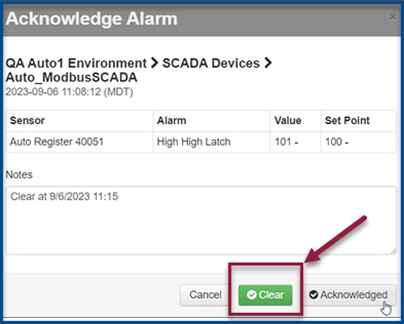
10. Sensor will now appear in green and when hovering over, will indicate that this has been cleared.
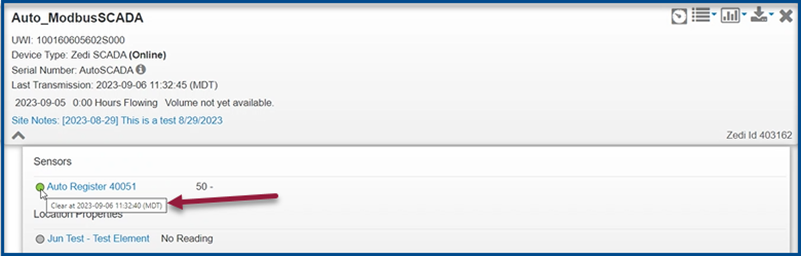
11. The Low Low Latch / High High Latch sensor will appear in the search criteria, in the history alarms page.

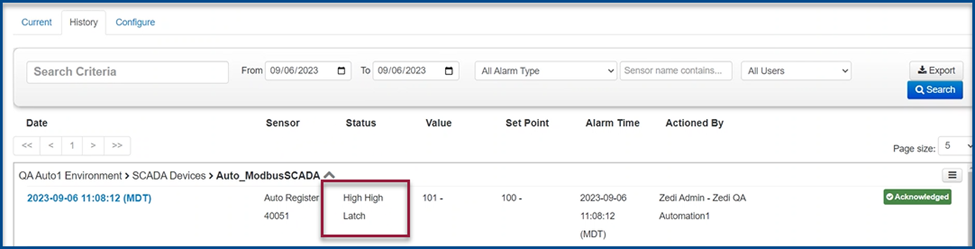
12. Latch alarms can be identified by hovering over the sensor in the Summary Tab, as well as the Live Data Screen.
Summary Tab
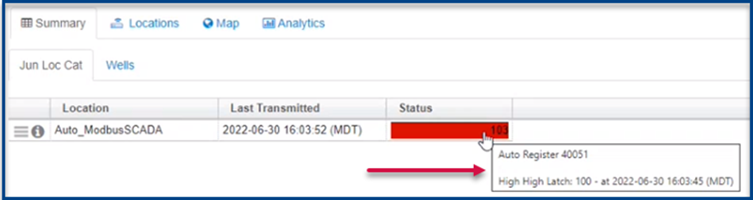
Live Data Screen
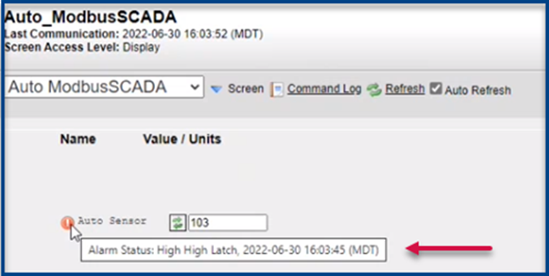
Hierarchy/Alarm notifications back to normal
Once the alarm has cleared, the notification in the hierarchy will be green and the alarms panel will return to normal.