Gas Composition
Users can both view their current gas compositions or edit them in Zedi Access.
![]()
The ability to backdate flow parameters is only available for sites monitored by the Smart-Alek device, and is not available with sites monitored by other devices that interact with Zedi Access. The user must have web and well permissions to edit gas composition or other flow parameters.
Viewing Gas Composition
To view Gas Composition, use the following procedure:
1. Click Flow Parameters in the Well Site Display dropdown menu.
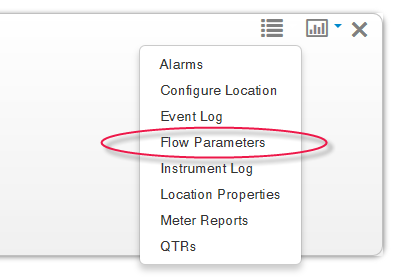
2. Select the Gas Composition tab in the Flow Parameters window.
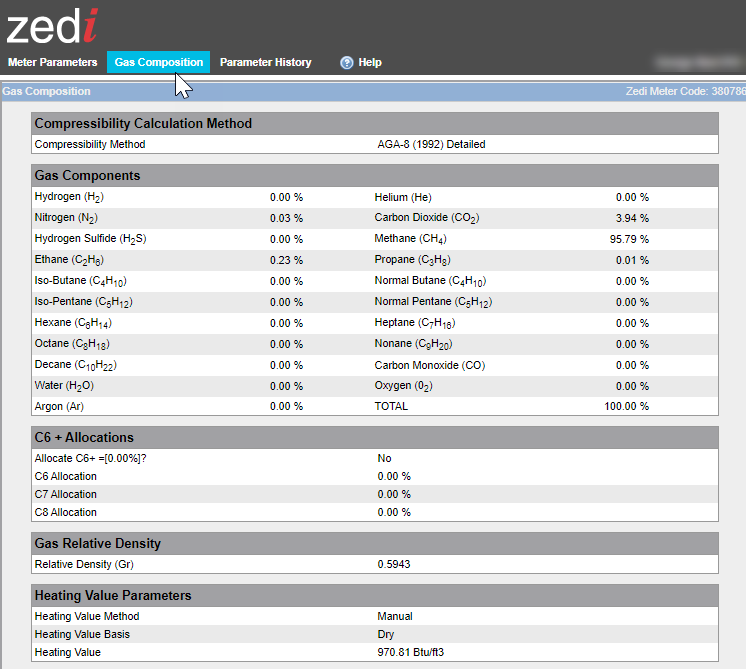
The Gas Composition page opens, listing the Compressibility Calculation Method, the Gas Components, and Gas Relative Density.
3. To view a history of the flow parameters for this well, click the View History link. From there, you can select the number of days for which you'd like to look back.
Editing Gas Composition
To edit Gas Composition on the Flow Parameters page, use the following procedure:
1. In the Gas Composition window (see above for instructions on how to access the Gas Composition window), click the Edit
button. The Gas Composition edit window opens.
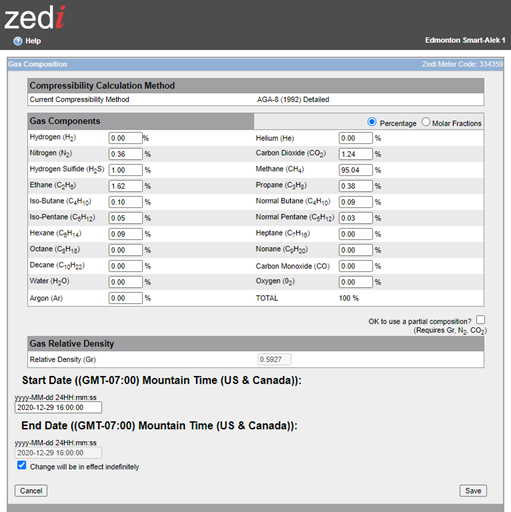
2. Enter the new parameters as required.
3. Enter the Start Date for the change (Mountain Time): yyyy-MM-dd 24HH:mm:ss
4. Do one of the following:
- Enter the End Date for the change (Mountain Time): yyyy-MM-dd 24HH:mm:ss
- Check the Change will be in effect indefinitely box.
5. Click the Save button.
The Zedi Access server logs the change in the Event Log and Meter Reports sections and generates a QTR.
If your Gas Analysis shows two values for Molar Fraction
If your Gas Analysis shows two columns for Molar Fraction (Air Free As Received and Air Free Acid Gas Free), use the Air Free As Received column.
You can enter gas composition values into Zedi Access as percentages or molar fractions.
If you enter the composition as percentages, the total percentage value must add up to 100 percent or to within specification.
If you enter the composition as molar fractions, the total fraction value must add up to 1 or to within specification.
If the composition unit total is not within specification, you will be prompted whether to convert the values.
Zedi Access can convert between percentages and molar fractions
The Compressibility Calculation Method according to AGA-8 (1994):
- "Compressibility Factors of Natural Gas and Other Related Hydrocarbon Gases" Transmission Measurement Committee No. 8
- American Gas Association, 2nd Printing July 1994, AGA Catalog XQ9212
- Synonymous with American Petroleum Institute MPMS Chapter 14.2
- Characterization Methods available for Smart-Alek are: Complete Composition (Detail Method), and Partial Composition (Gross Method 2 (Gr/N2/CO2).
- Note: In Alberta, EUB Directive 017 requires that the Detail method be used.
- The Partial (Gross) method should be used only for dry, sweet gases within the Normal Range given by Table 1 in AGA8 (1992). Normal and Expanded range values are listed in under each of the Gas symbols.
- The Partial (Gross) method(s) should also only be used for Flowing Pressures less than 12066 kPa (1750 psia) and Flowing Temperatures between -8.3°C (17°F) and 61.6°C (143°F).
- The Partial (Gross) method available for Smart-Alek flow calculations (Gr/N2/CO2) requires inputted values for Gr, N2, and CO2.
- There will be an indication of current calculation method used.
- Note: Although the Gas Composition screen lists Complete and Partial, 'Detail' and 'Gross(Gr,N2,CO2)' will still be recorded in the Meter Reports.
- Each time the page is saved, it will assume the user has a complete composition. There will be a check box allowing the user to allow partial compositions as needed.
- If the page violates the rules for a complete composition, (100% +- 2 %), you will be alerted that there is a problem to correct or that you must select partial composition.
- If the data appears to be fractions and you have percent chosen (or vise-versa) you'll be asked if you want to convert the data.
Gas |
Normal Range |
Expanded Range |
Hydrogen (H2) |
< 10% |
0% to 100% |
Helium (He) |
< 0.2% |
0% to 3% |
Nitrogen (N2) |
0% to 50% |
0% to 100% |
Carbon Dioxide (CO2) |
0% to 30% |
0% to 100% |
Hydrogen Sulphide (H2S) |
< 0.02% |
0% to 100% |
Methane (CH4) |
45% to 100% |
0% to 100% |
Ethane (C2H6) |
< 10% |
0% to 100% |
Propane (C3H8) |
< 4% |
0% to 12% |
Iso-Butane (C4H10) |
All Butanes < 1% |
< 6% |
Normal Butane (C4H10) |
All Butanes < 1% |
< 6% |
Iso-Pentane (C5H12) |
All Pentanes < 0.3% |
< 4% |
Normal Pentane (C5H12) |
All Pentanes < 0.3% |
< 4% |
Hexane (C6H14) |
For Hexanes Plus (i.e., C6, C7, etc.) combined: < 0.2% |
0% to Dew Point |
Heptane (C7H16) |
For Hexanes Plus (i.e., C6, C7, etc.) combined: < 0.2% |
0% to Dew Point |
Octane (C8H18) |
For Hexanes Plus (i.e., C6, C7, etc.) combined: < 0.2% |
0% to Dew Point |
Nonane (C9H20) |
For Hexanes Plus (i.e., C6, C7, etc.) combined: < 0.2% |
0% to Dew Point |
Decane (C10H22) |
For Hexanes Plus (i.e., C6, C7, etc.) combined: < 0.2% |
0% to Dew Point |
Carbon Monoxide (CO) |
Normal < 3% |
Expanded Range < 3% |
Water (H2O) |
Normal Range < 0.05% |
Expanded Range 0% to 10% |
Oxygen (02) |
Normal Range considered to be 0 |
Expanded Range 0% to 21% |
Argon (Ar) |
Normal Range considered to be 0 |
Expanded Range 0% to 1% |
Applicable Ranges: - Using AGA-8 Gross Method 0.554 < Gr < 0.87 - Using AGA-8 Detail Method 0.07 < Gr < 1.52
An input value for Gr is only required if the Gross (Gr/N2/CO2) Compressibility method is used.
Pgr Reference Pressure for Real Gas Relative Density
Tgr Reference Temperature for Real Gas Relative Density
You can enter gas composition values into Zedi Access
as percentages or molar fractions.
If you enter the composition as percentages, the total percentage value must add up to 100 percent or to within specification.
If you enter the composition as molar fractions, the total fraction value must add up to 1 or to within specification.
If the composition unit total is not within specification, you will be prompted whether to convert the values.
Zedi Access can convert between percentages and molar fractions.
Users can both view
their current meter calibrations or edit
them in Zedi Access.
The ability to edit meter calibrations is only available for sites monitored by the Smart-Alek device, and is not available with sites monitored by other devices that interact with Zedi Access.
Viewing Meter Calibrations
To view Meter Calibrations on the Flow Parameters page, use the following procedure:
1. Click Flow Parameters in the Well Site Display dropdown menu.
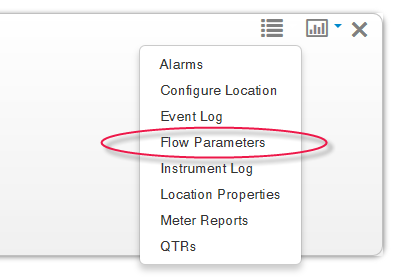
The Flow Parameters page opens on the Meter Parameters tab.
2. Click the Meter Calibration tab, as seen below.
- If your organization has existing meter calibrations, the Meter Calibrations page opens, displaying the Calibration Event, and the current calibrations for Static Pressure, Differential Pressure, and Flowing Temperature.
- If this is your first time entering meter calibrations, you'll receive a message stating "No meter calibration data available for this location" and are offered the option to enter new calibrations by pressing the New button. From there, follow the steps in the Editing Meter Calibrations section, starting with item #2.
3. To view a history of the flow parameters for this well, click the View History link. From there, you can select the number of days for which you'd like to look back.

Editing Meter Calibrations
To edit Meter Calibrations on the Flow Parameters page, use the following procedure:
![]()
Only users with the web and well permissions to edit Meter Parameters can edit Meter Calibrations.
- In the Meter Calibration window (see above for instructions on how to access the Meter Calibration window), click the Edit button.
- Enter the new calibrations as required.
- Click the Save button.
![]()
If you attempt to enter something not allowed by the system (i.e., an out of range calibration or a future date), Zedi Access will recognize it as invalid and prompt you to fix the error before it can be saved. Invalid entries will have this
![]()
icon next to them with a message at the top of the screen explaining the nature of the error.
The Zedi Access server logs the change in the Event Log and Meter Reports sections.
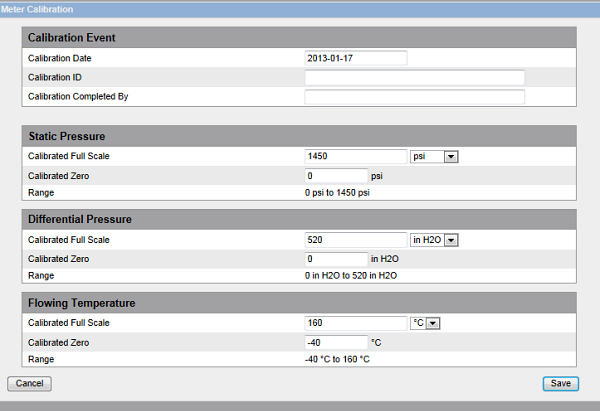
Customer support service by UserEcho

