New Updates on Zedi Access – July 27th, 2023
This promotion included the following updates.
- QTR Sensors option in the Summary Tab – Daily and hourly QTR’s can now be selected when creating a new Summary Tab.
- Users can enable Y-day toggle to be remembered in QTR Summary Tab – In the QTR summary tab, the Y-day toggle can now remain on when enabled.
QTR Sensors option in the Summary Tab
Now users can customize a summary tab using hourly, daily, and raw QTR data. (Quantity Transaction Record). The data will display only the sensors that are being used for each company QTR’s.
To create a new summary tab, the user will have to create a location category name in Summary Configuration.
To create tab:
1. Select Summary Configuration
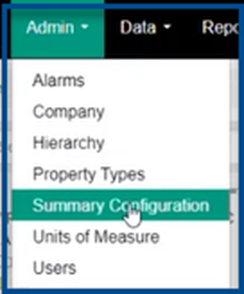
2. Select Add +
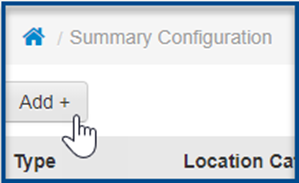
3. Enter in Location Category Name and select Data Resolution: Raw, Hourly QTR or Daily QTR and Save. Users can select sensors in each resolution.
Please note default will be raw data.
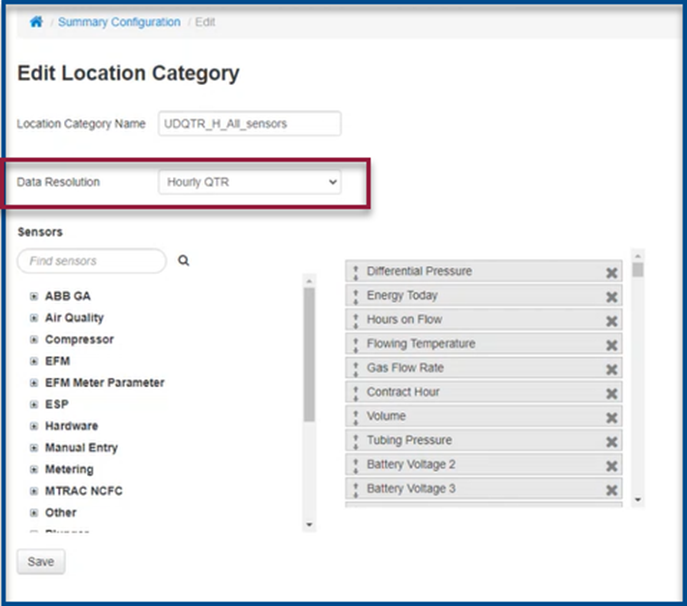
4. Select Bulk Assign/Unassign Route to upload locations and select Assign.
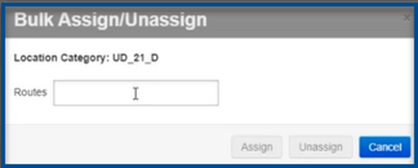
5. Users will now be able to see the created tab in the Summary Screen. This will default to the selected QTR Type.
QTR Type panel will only appear when Daily or Hourly Resolution is selected in the Summary Configuration.
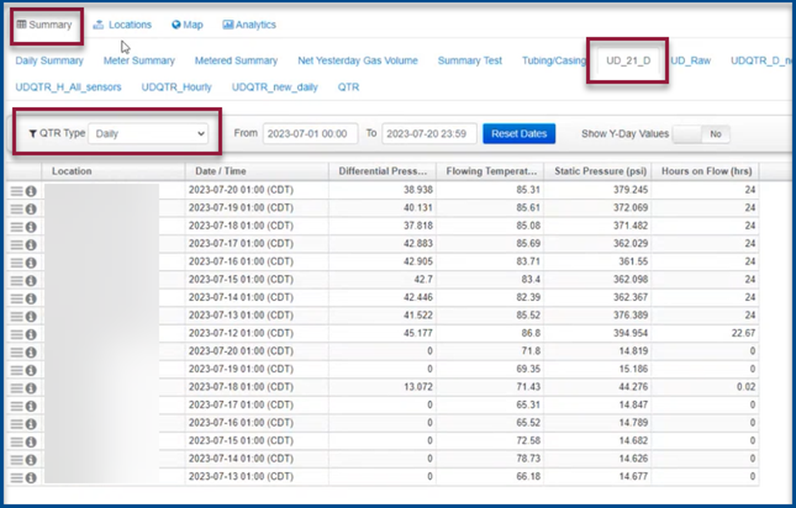
6. If Raw data resolution has been selected, no option to change QTR type will appear.
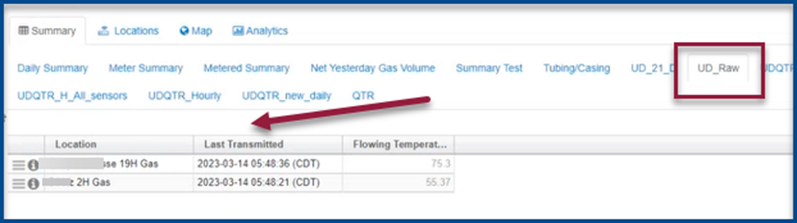
Users can enable Y-day toggle remembered in QTR Summary Tab
Users can now set the default value for Y-day option to remain on in the QTR Summary Tab.
1. In the Admin tab, select Company.
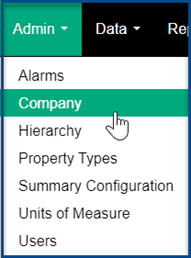
2. Check off Show Y-Day and select Save.
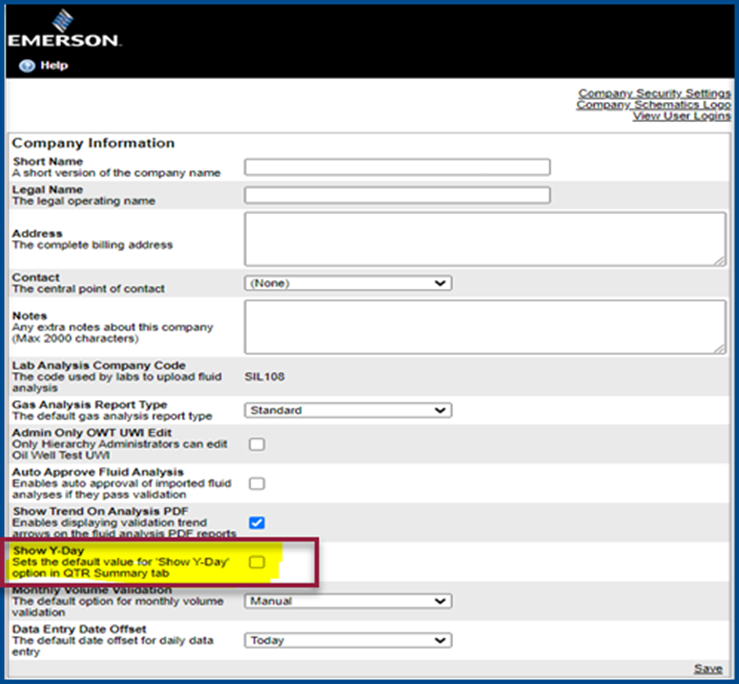
3. The users will now have the Y-day values automatically toggled off in the QTR Summary Tab.
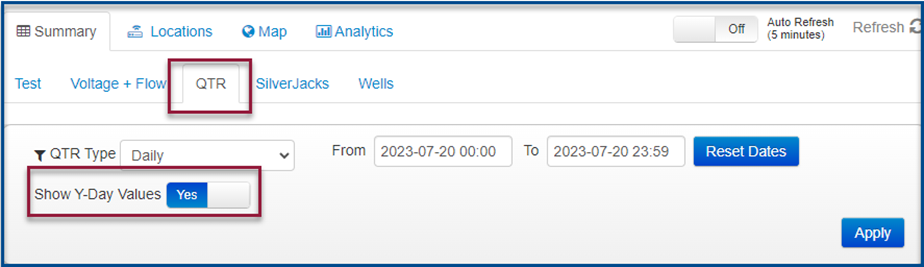
Customer support service by UserEcho

