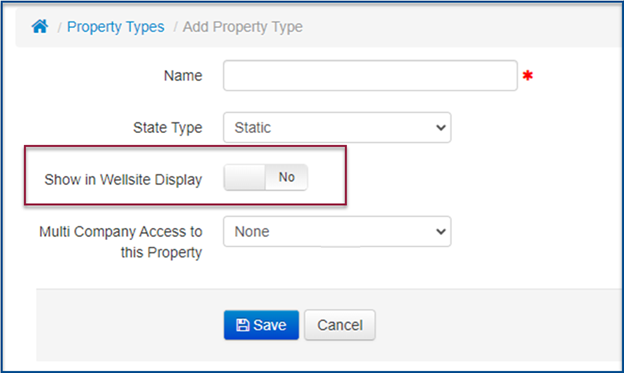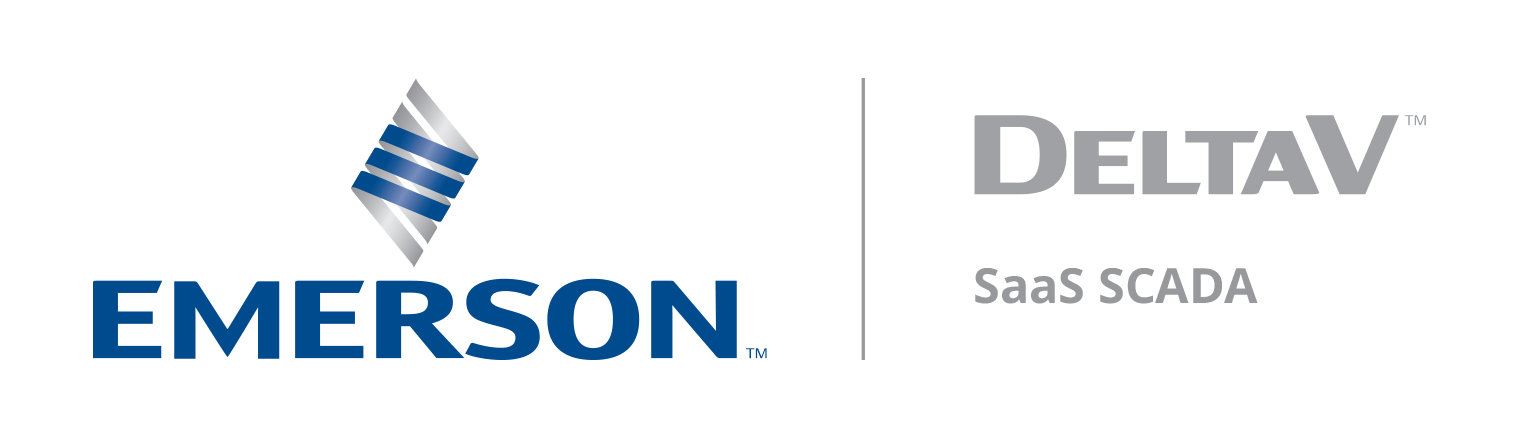New Updates on Zedi Access – December 14th, 2023
Last modified:
This promotion included the following updates.
Crtl+Click to follow link for more details.
- Users can now access eLearning Platform from Zedi Access – Zedi Access users can now select the “Grad Cap” icon to complete courses in the eLearning platform.
- Order the Columns in the QTR Tab – Users can move sensor tabs in the QTR tab in the summary page.
- Fluid analysis duplicated in ZCM. – An email will be sent to users should they have a duplicate analysis, and it will not be uploaded.
- User Friendly Error Message in Live Data Screen – When a user enters more than 50 characters on the Live Data Screen, users will easily be able to identify what the issue is.
- Updated Property Types Page - The property type page is now be updated to showcase “show in Wellsite Display” more clearly.
Users can now access eLearning Platform from Zedi Access
Zedi Access users can now select the “Grad Cap” icon to complete courses in the eLearning platform.
1. Select the Grad Cap icon in Zedi Access.

2. The user can now complete courses for training on Zedi Access. To start, select the course.
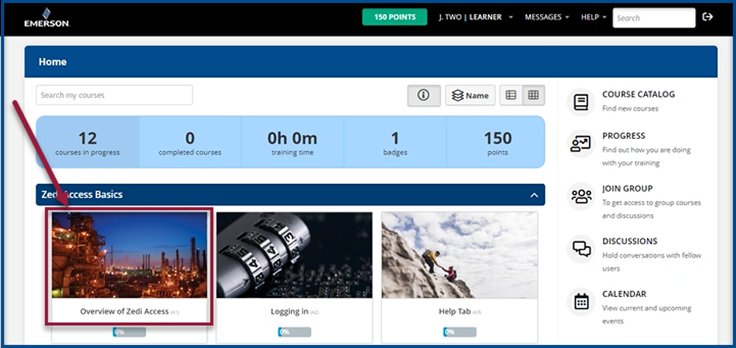
3. The users will be taken to the course, to move forward, select Next to complete the course.
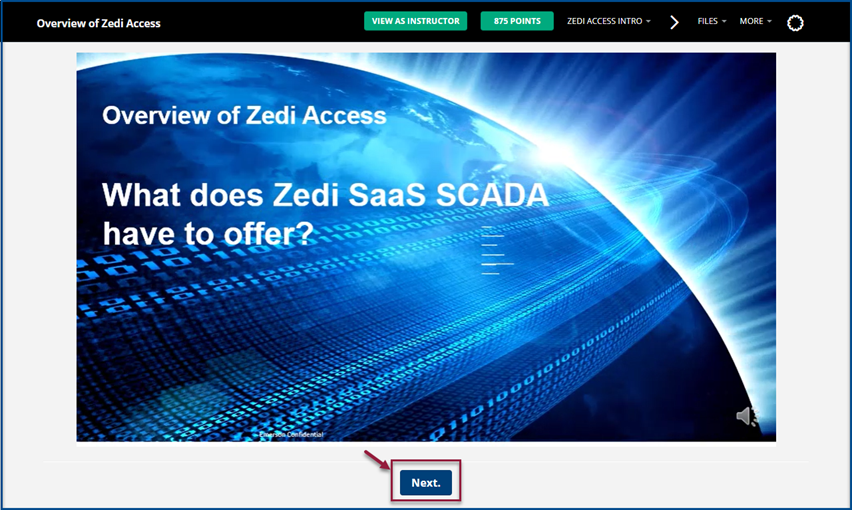
4. Users will have access to additional courses, by selecting Course Catalog.
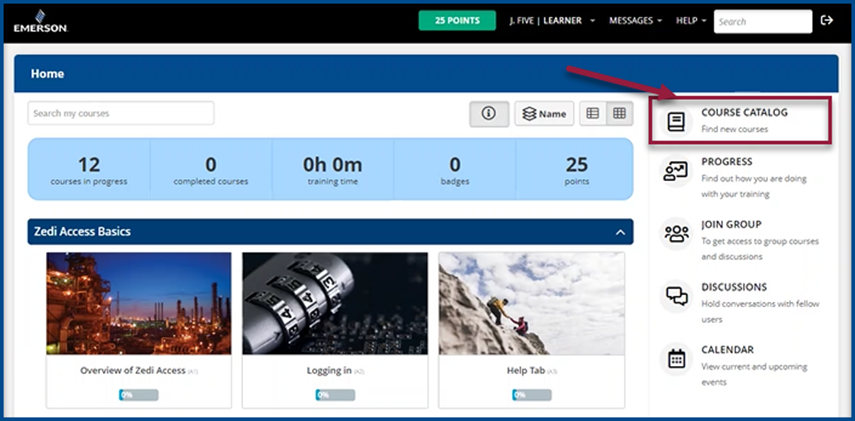
Order the Columns in the QTR Tab
Users can move sensor tabs in the QTR tab in the summary page in the order that works best for them. Once the user logs out, the order that they have set the sensors will be saved.
Please note: This is user based and will not affect the whole company.
- To move the sensor in the QTR Tab, select and drag the sensor to the new location in the tab.
Original:
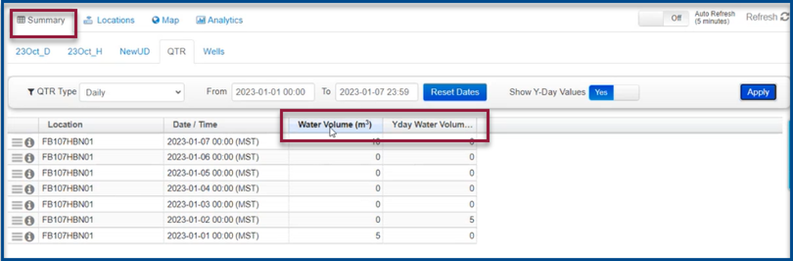
Drag and Drop:
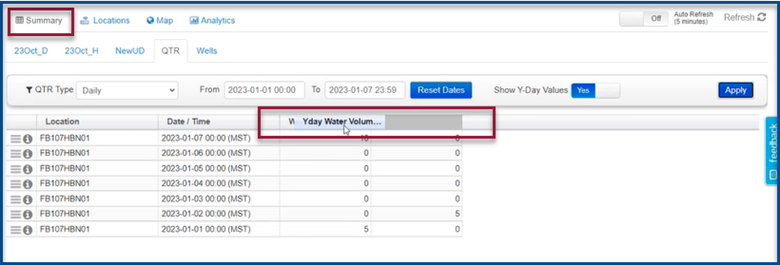
New Order:
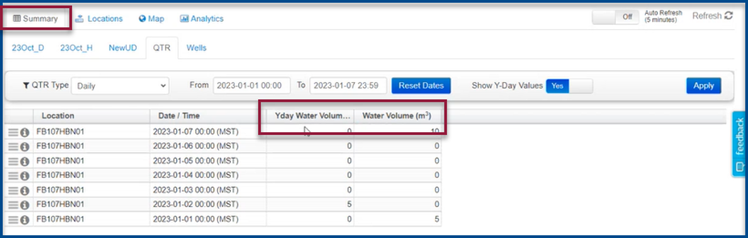
Fluid analysis duplicated in ZCM
Currently when a lab analysis is uploaded to ZCM and there is an error and the labs will try to re-upload a new analysis, and this will not be accepted.
Now, if the first analysis has been rejected, the labs will be able to re-upload the analysis.
If an analysis has been approved, duplicate fluid analysis from the lab will not be imported to ZCM. When a duplicate fluid analysis for ZCM is received, users will receive an email notification from: dataexchange@zedisolutions.com
If a fluid analysis for a site has been imported, it will show only once.
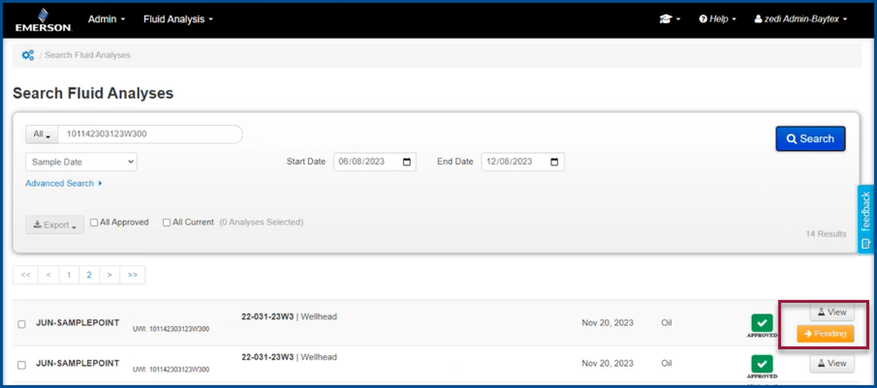
Users will receive an email to inform them that a duplicate was received and that it will not be imported.
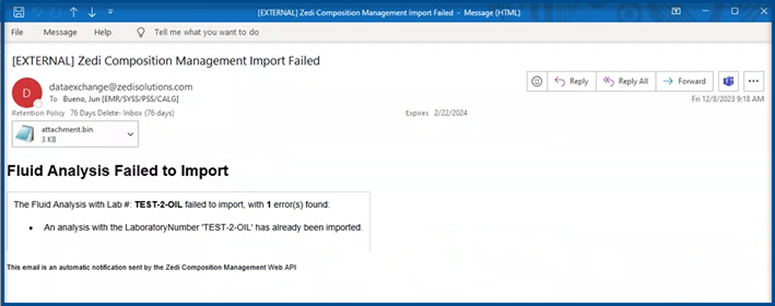
User Friendly Error Message in Live Data Screen
When a user enters a Live Data Screen name that is more than 50 characters an error with a detailed description will appear.
Previously the error message did not contain reasoning as to why the user was not able to save.
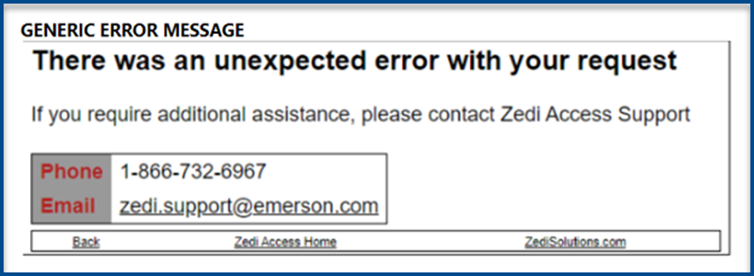
Now the user can identify the issue of too many characters and can make changes to resolve so that they can save.
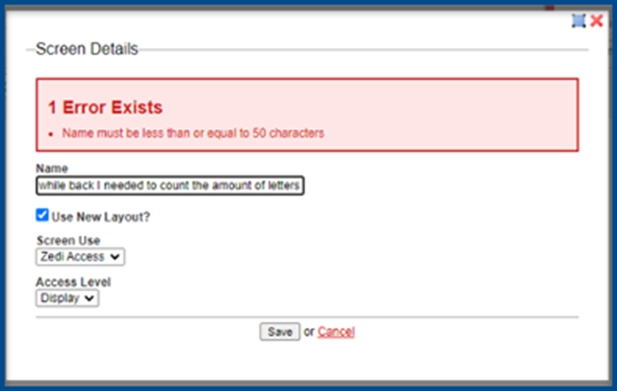
Updated Property Types Page
The property type page is now be updated to showcase “show in Wellsite Display” more clearly.
Before:
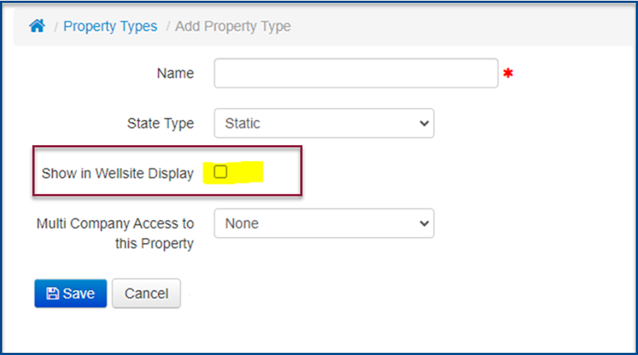
After: